Lots of us spend hours every week typing away responding to emails and filling in spreadsheets. When these typing tasks become repetitive, a text expander for Windows is a no-brainer for automating some of your least favorite work. 😴
But what should you look for when evaluating a text expander? Do you go for a free option or a paid piece of software? And which features are absolutely crucial to the experience—and which ones actually don’t make much of a difference at all?
The answers to these questions are below, according to people who work at some of the biggest brands around the world—Including Disney, Netflix, Facebook and Salesforce. When it comes to finding the best text expander for Windows, these are the things you should be thinking about.
Hold up. What’s a text expander?
A text expander is an app that helps you automate your typing process. These tools let you save and insert text snippets—whether they’re phrases you use regularly, or even complete email templates—so that you don’t have to type them out every time.
If you spend your day in front of a keyboard, a text expander can save you about seven hours a week, on average. And we’re not just talking about writers here. Sales teams, recruiters, and customer support teams can all save heaps of time by using a text expander. Combined, users at Magical have saved over 1,500 years! 🤯
What should you look for in the best text expander for Windows?
There’s no shortage of text expanders for Windows, but some will suit you better than others. Some only offer text expansion features, while others give you much more.
Let’s look at some of the key things you should look for:
1. Simple to set up and easy to use
First and foremost, text expanders need to help you improve your typing workflow—instantly. Sadly, some tools have steeper learning curves and tougher setup processes than others. Some popular text expanders separate text expansion from inserting long phrases—so you’ll need to separately store and sort long phrases to use them later.
For example, the Magical app is super easy to install and use. All it takes is a single click to add it to Chrome (or any Chromium-based browser, such as Microsoft Edge). Magical also treats all shortcuts in a similar way, so you can store them and insert them into messages and fields without hassle. It’s no more difficult to save an email template than a Zoom meeting link. 🪄
2. Affordable and scalable
Many text expanders for Windows include subscription fees to use the most useful features. Even though these costs can be quite reasonable ($5-10 for a personal plan), you’ll want to consider whether they’re worth it before you pull out your credit card. (Especially when an app like Magical gives you the same exact features—but totally free.)
3. Collaborative
Most text expansion tools are designed with personal use in mind. They help you save time and improve your productivity. But what if you’re looking to improve your whole team’s workflow?
For example, if you’re in a sales team that frequently composes outreach emails, sharing your shortcuts will help other team members do their job quicker. It will also keep everyone on the same page so they speak with one voice when communicating with customers.
Magical’s Team Library lets you centralize shortcuts so everyone can use them:

And if you wanna keep some of your shortcuts exclusively for personal use? Just select the “Personal” setting from the drop-down menu:
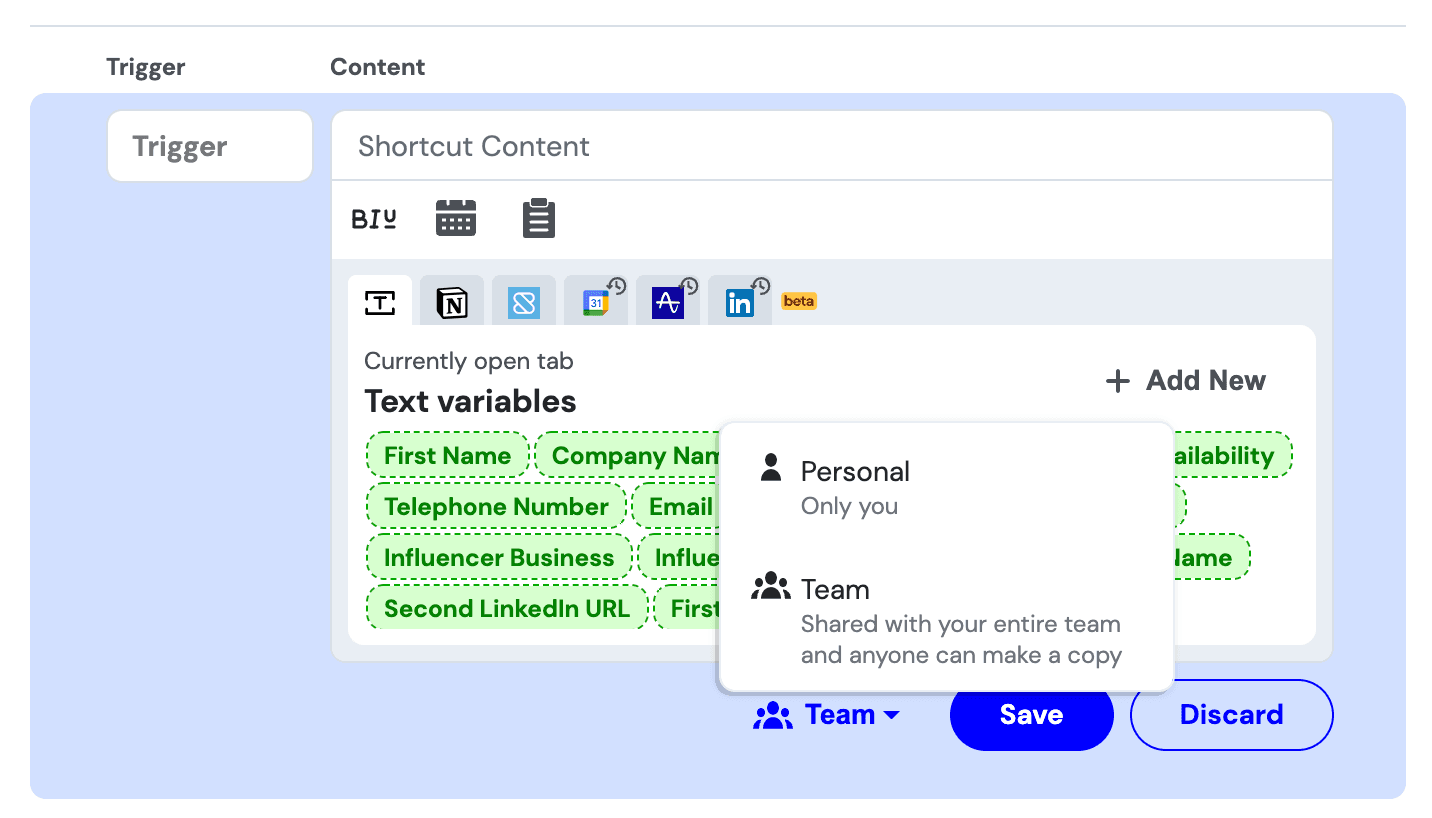
If you’re looking for a collaborative text expander, you’ll want to make sure it works across different operating systems as well. With Magical, for example, the app works on Windows, Mac, and Chromebook so you can collaborate smoothly with everyone on your team.
4. Customizable
Just how much can your text expander do for you? The most basic expanders let you use simple shortcuts to reduce the time you spend typing. That’s great for starters—but more robust tools have some extra tricks up their sleeve.
Take the text variables on Magical, for example. This feature allows you to create large, customizable templates that automatically populate with personalized details. You can use variables like [First Name], [Job Title], and [Company] to make customization a snap.
Text variables save you from having to manually add clumsy fill-in-the-blanks to your shortcut. Here’s a look at how they speed up your email process:

5. Full of templates
Why create all your new text expansions from scratch? The most popular Windows text expanders come chock-full of templates to make it oh so much easier to get started. Otherwise, you’ll have to spend several (potential painstaking) hours creating each boilerplate message you want to have ready to expand.
Magical, for example, comes with a free template library to help you start saving time right away. You can install MagicPacks in just a few clicks, including shortcuts and suggested templates for different use cases. Just take a look at how you can speed up professional correspondences with some of the templates in our Professional Emails MagicPack:

6. Spell-checking functionality
Text expansion is really useful, but so is the ability to correct typos automatically. You could use a dedicated tool like Grammarly to correct your errors—but a Windows text expander like Magical can do it for you, too. In fact, there’s already a special Misspelled Words MagicPack with commonly-misspelled words to protect you from any awkward typos.
Here’s a snippet of the pack:

Notice any words that you commonly misspell? You’re not alone. We’re definily guilty of misspelling accomodate more times than we’d care to admit. 😵💫
The Top 10 Text Expanders for Windows
1. Magical

We're a bit biased, but Magical is by far the best text expander for Windows. Read the next section to learn more about Magical and see why it was just named Best Writing Assistant Software for Businesses by Tekpon.
Chrome extension or app?: Chrome extension
2. PhraseExpress

PhraseExpress organizes frequently used text snippets, and automates repetitive tasks. It’s known for its user-friendly interface and robust feature set, including autocorrect and custom templates.
Features: Speeds up your typing in your text programs, you can make categories for text snippets, and can save hours of time typing repetitively.
Chrome extension or app?: Both
2. TextExpander

While it's more popular on macOS, TextExpander also offers a Windows version. It's a powerful tool that allows you to create custom snippets for frequently used text and images.
Features: You can take your snippets and expand them in any application, you can automatically share your snippets with anyone on your team, and it's available in eight languages.
Chrome extension or app?: Chrome extension
3. FastKeys

FastKeys is an all-in-one automation software offers extensive options for text expansion, shortcuts, and gesture controls. It's highly customizable and suitable for both beginners and advanced users.
Features: You can customize your start menu, you can teach it to perform tasks on your computer by recording keystrokes, and you can create shortcuts to anything.
Chrome extension or app?: Chrome extension
4. Breevy

Breevy is a straightforward text expander that works well with Windows. It allows you to create abbreviations for longer phrases and sentences you often use, helping to save time and reduce typing errors.
Features: You can create abbreviations to launch programs and websites.
Chrome extension or app?: Chrome extension.
5. ActiveWords

ActiveWords goes beyond text expansion, allowing you to trigger actions and commands on your computer. It's more like a combination of a text expander and a workflow automation tool.
Features: You can create "trigger" words to complete repetitive tasks, has autocorrect and autotext in every language.
Chrome extension or app?: Chrome extension.
6. ClipboardFusion

Clipboard Fusion is primarily a clipboard management tool, but it has text replacement features that can be quite handy for quick text expansion needs.
Features: You can create triggers to do your most repeated tasks, can remove and replace clipboard formatting.
Chrome extension or app?: Both
7. Typinator

Known for its efficiency and ease of use, Typinator lets you create your own text shortcuts and offers a range of predefined sets.
Features: You can create your own boilerplates, you can create abbreviations across all programs.
Chrome extension or app?: Chrome extension.
8. Text Blaze

Text Blaze is a productivity tool designed to speed up typing and improve efficiency by allowing users to create and use shortcuts for frequently typed text snippets.
Features: You can create customizable shortcuts, known as "snippets," that can automatically expand into longer pieces of text, including complex structures with dynamic content like dates and form inputs.
Chrome extension or app?: Chrome extension.
9. Espanso

Features: Espanso helps users increase their typing efficiency by replacing typed abbreviations with full-text snippets or commands.
Chrome extension or app?: Chrome extension
The best Windows text expander for recruiters, sales, and customer service teams
Unlike other text expanders you’ll find online, Magical is designed with recruiters, sales, and customer service teams in mind. Let’s take a look at how each of these professional roles can use the app to become more productive in their work.
1. Magical for recruiters and HR professionals
Magical turbocharges candidate outreach and applicant communication. No need to sit down and compose long messages. Just use the Recruiting MagicPack and use shortcuts to make the whole messaging process quick and easy—without sacrificing personalization. The app can even pull personal info from a potential candidate’s LinkedIn page and automatically add it into your outreach message.

Using Magical, recruiters have saved over 8 years of time. 😯
2. Magical for sales teams
Salespeople use Magical to easily send outreach messages. The app can automatically pull data from any tab you have open with your prospect’s personal details and add it into the message. No more wasting time on repetitive (and error-prone) copying and pasting.
We also built three MagicPacks to help Sales teams out with:
Social sales. Need to connect with potential leads on LinkedIn? Check out our Social Sales Link pack.
Responses. Need to schedule follow-up meetings, congratulate someone on a promotion, or wish a lead Happy Birthday? Our detailed Sales MagicPack has you covered.
Cold outreach. Cold emails can help your team land new clients, but they can be tricky to compose. Fortunately, Justin Bay, founder of Blissful Prospecting, put the Cold Emails MagicPack together to help you out.
Using Magical, sales teams have saved over 42 years of time. 😁
3. Magical for customer service professionals
When you’re managing large volumes of customer messages and requests, retyping the same long messages time and time again is pretty draining. So we put together a MagicPack just for customer support teams to help you save time and keep customers happy.
Here’s a peek behind the curtain:

Combined, Magical has saved customer support teams 356 years of time. And just last week, customer support teams saved 91 years of time. ⌚
FAQ's About Text Expanders
1. What is a text expander?
A text expander is a tool or software that allows users to create shortcuts (abbreviations) for longer pieces of text, enabling them to type long phrases or sentences using just a few keystrokes.
2. How do text expanders work?
Text expanders work by monitoring your typing for predefined abbreviations or shortcuts. When you type a shortcut, the software automatically replaces it with the corresponding full text or snippet.
3. Can I use text expanders on any operating system?
Most text expanders are designed to be compatible with popular operating systems like Windows, macOS, and Linux. Some are also available as browser extensions or mobile apps to work across various platforms.
4. Are text expanders customizable?
Yes, most text expanders offer extensive customization options, allowing users to create their own shortcuts, snippets, and even scripts for more complex expansions.
5. Can text expanders integrate with other applications?
Many text expanders offer integration capabilities with other applications, enabling automated text insertion and functionality within specific software environments or across multiple tools.
6. Is there a learning curve to using a text expander?
While text expanders are generally user-friendly, there may be a slight learning curve in terms of setting up personalized abbreviations and learning to remember and use them efficiently.
7. Are text expanders secure?
Security varies by tool, but most reputable text expander applications prioritize user data privacy and security, especially those designed for professional use. Users should review the privacy policies and security features of their chosen text expander.
8. Can I share my snippets with others?
Some text expander tools offer features for sharing snippets or entire libraries with team members, making it easier to maintain consistency and efficiency across collaborative projects.
9. Do text expanders support rich text or images?
Many text expanders support rich text formatting and the inclusion of images in snippets, expanding their usefulness beyond plain text replacements.
10. What are the benefits of using a text expander?
Text expanders can significantly increase typing speed, improve accuracy, reduce repetitive strain, and ensure consistency in frequently used phrases, responses, or data entries.
Magical is a no-code solution that helps you speed up your work. Whatever operating system you use, simply download the Magical extension for your web browser and you’ll be able to work more efficiently across 10,000+ websites and platforms. And Presto! Effortless text expansion for Windows users, plus a lot more functionality for sales pros, recruiters, and customer service teams.
