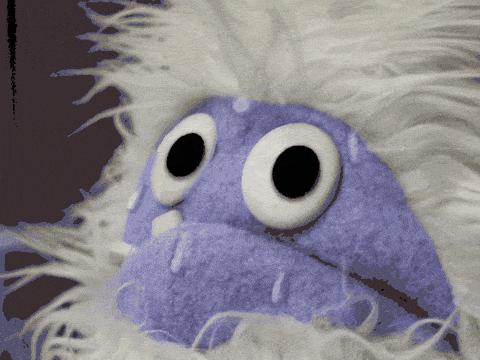Today, we're going to explore the world of Chrome hotkeys. If you're wondering, "What exactly the heck are hotkeys?" Well, you're in for a treat. Hotkeys, also known as keyboard shortcuts, are a combination of keys that, when pressed together, perform a specific function within a software or operating system. They are the secret sauce to boosting your productivity and efficiency, especially when using Google Chrome. (Which definitely calls for some fire emojis. 🔥🔥🔥)
Chrome hotkeys are your ticket to a smoother, faster, and more convenient browsing experience. They can help you navigate webpages, control tabs and windows, manage your bookmarks and history, and perform other handy tasks—all without ever needing to reach for your mouse. It's like having a superpower at your fingertips!
These keystroke combinations are not only time-savers but also productivity boosters. They can transform your ordinary browsing routine into an optimized, streamlined process. And if you're all about enhancing your workflow, you'll find our 250+ best chrome extensions guide super useful!
So, are you ready to unlock the full potential of your browsing experience? Let's dip our toes into the incredible world of Chrome hotkeys!
3 Reasons to Use Chrome Hotkeys
Chrome hotkeys, or keyboard shortcuts, are an indispensable tool that can greatly streamline your internet browsing experience. Understanding their importance is the first step toward mastering them.
1. Boosting Productivity
Imagine you're juggling multiple tabs, trying to cross-reference data, or hunting for a particular bookmark you saved eons ago. With each click, you're spending precious seconds that could be put to better use.
That's where Chrome hotkeys come into play. With these nifty shortcuts, you can navigate through tabs, bookmark pages, and even control your browsing history, all without ever having to lift your hands off the keyboard. This not only speeds up your tasks but also makes your browsing experience smoother and more efficient.
In fact, according to a number of studies, using keyboard shortcuts can increase productivity by 60% compared to using the mouse alone. Just think about how much more you could accomplish by swapping a few clicks for a quick key press.
2. Saving Time
Time is a non-negotiable, finite resource. Every moment lost is a moment you can't reclaim. In the grand scheme of things, the seconds you save by using hotkeys might seem trivial. But, those seconds can accumulate into minutes and eventually hours of saved time.
For instance, instead of manually clicking to open a new tab, you can simply press Ctrl+T. Want to reopen a closed tab? Instead of going through your browsing history, just press Ctrl+Shift+T. It's faster, easier, and will save you a surprising amount of time in the long run.
3. Increasing Efficiency
Efficiency is all about achieving maximum productivity with minimum wasted effort or expense. By using Chrome hotkeys, you can boost your efficiency significantly.
Consider this: each time you reach for the mouse, you're breaking your typing rhythm. This disruption, no matter how brief, hampers your efficiency. By keeping your hands on the keyboard and using hotkeys, you maintain your flow, thereby increasing your overall efficiency.
Moreover, by combining Chrome hotkeys with other productivity tools like the 250+ best chrome extensions or the best autofill chrome extensions, you can supercharge your browsing productivity to new heights.
In conclusion, Chrome hotkeys are more than just keyboard shortcuts. They're your secret weapon for boosting productivity, saving time, and increasing efficiency. So, why not give them a try and see the difference they can make in your day-to-day browsing?
List of Useful Chrome Hotkeys
Before we get to the matrix of hotkeys that can revolutionize your browsing experience on Chrome, you might also be interested in checking out Magical. This handy Chrome extension lets you save templates and call them up anywhere in your web browser by simply typing "//." You can use this same command to automate tasks like data entry and filling out spreadsheets. Download the free Chrome extension to start saving an average of seven hours per week.

Navigation Hotkeys
Navigating around Chrome becomes a breeze when you know the right shortcuts. Here are some that you'll find indispensable:
Ctrl + L: Selects the URL in the address bar. You can immediately start typing to navigate to a new website.
Alt + Left Arrow: Moves you back to the previous page in your browsing history.
Alt + Right Arrow: Takes you forward, if you've navigated back previously.
F5: Refreshes your current page.
Tab and Window Control Hotkeys
Wrestling with multiple tabs and windows? These hotkeys are your best friends:
Ctrl + T: Opens a new tab.
Ctrl + W: Closes the current tab.
Ctrl + Shift + T: Reopens the last-closed tab.
Ctrl + N: Opens a new window.
Ctrl + Shift + W: Closes the current window.
Webpage Control Hotkeys
Get control over your webpage with these nifty shortcuts:
Ctrl + P: Prints your current page.
Ctrl + S: Saves your current page.
Ctrl + 0: Resets your zoom level to 100%.
Ctrl + (+ or -): Zooms in or out on the page.
Bookmark and History Hotkeys
Keep your bookmarks and browsing history at your fingertips with these hotkeys:
Ctrl + D: Bookmarks your current page.
Ctrl + Shift + D: Bookmarks all open tabs in your current window.
Ctrl + H: Opens your browsing history.
Ctrl + Shift + Delete: Opens the Clear Browsing Data option to erase your history.
Other Helpful Hotkeys
Here are some additional hotkeys that you didn't know you needed:
Ctrl + J: Opens the Downloads page.
Ctrl + Shift + J: Opens the Browser Console for web developers.
Ctrl + F: Opens the Find bar to search text on the current page.
Ctrl + Shift + B: Toggles the bookmarks bar on and off.
These are just a handful of the hotkeys that Chrome has to offer. Check out this comprehensive list of the best chrome shortcuts for more.
If you're looking to further streamline your browsing, consider exploring the 250+ best chrome extensions available. With the right combination of hotkeys and extensions, Chrome can become an incredibly efficient tool tailored specifically to your needs. Happy browsing!
How to Remember These Hotkeys
Keeping a multitude of hotkeys straight in your head can seem like a Herculean task, especially if you're just starting to use them. But don't fret! Here are some expert tips to help you remember and incorporate these nifty shortcuts into your daily routine.
Practice Regularly
Just as in sports or playing a musical instrument, regular practice is key when learning new hotkeys. Set aside a few minutes each day to familiarize yourself with a few new hotkeys. Don't rush to learn them all at once. Instead, focus on a few at a time and gradually expand your repertoire.
Use hotkey Cheat Sheets
Cheat sheets can be a lifesaver when you're getting the hang of hotkeys. These handy references list all the available hotkeys in an easy-to-read format, perfect for a quick glance mid-task. You can find an excellent cheat sheet of the best Chrome shortcuts here. Print it out and keep it near your workstation or save it as a bookmark for easy access.
Gradually Incorporate Hotkeys into Your Routine
The best way to remember hotkeys is to use them regularly. Start by incorporating a few hotkeys into your daily browsing routine. Perhaps you could begin by using navigation hotkeys to move between tabs or use bookmark hotkeys to organize your favorite sites. As these become second nature, add more complex hotkeys to your routine.
Remember, Rome wasn't built in a day. It may take a while to get used to using hotkeys, but the time and efficiency you'll save in the long run are worth the initial effort. So, start your hotkey journey today and watch your productivity skyrocket!
Tips for Maximizing the Use of Chrome Hotkeys
To truly unlock the latent potential of Chrome hotkeys and propel your productivity to new heights, here are some indispensable tips to keep in mind:
Customize Hotkeys to Fit Your Browsing Behavior
Just as a well-tailored suit fits you like a second skin, the secret to maximizing the efficiency of Chrome hotkeys lies in customizing them to align with your unique browsing habits. Chrome offers a plethora of options to personalize hotkeys, thereby allowing you to streamline your workflow and enhance your browsing proficiency.
For instance, if you find yourself frequently refreshing web pages, assigning the 'F5' key to this function will save you countless minutes. Similarly, if you're an avid reader, a customized hotkey for 'Read Aloud' will prove to be a godsend. Remember, the key to effective customization lies in aligning hotkeys with your most frequent browsing actions.
Combine Hotkeys with Other Productivity Tools
Productivity is a multifaceted gem, and hotkeys are just one facet of it. Combining hotkeys with other productivity tools can help you achieve a synergistic effect, where the combined impact is greater than the sum of its parts.
Consider making use of Chrome extensions that augment the functionality of hotkeys, making them even more powerful. For instance, the 250+ best chrome extensions list offers a multitude of tools that can boost your productivity in conjunction with hotkeys. From extensions that assist with time management to those that provide autofill capabilities, such as the best autofill chrome extensions, synergizing these tools with hotkeys can sculpt you into a veritable productivity powerhouse.
Magical makes Chrome even better
In the grand scheme of things, it's often the smallest changes that make the biggest differences. The same logic applies to your digital navigation habits—especially when you're using Google Chrome. By incorporating Chrome hotkeys into your routine, you stand on the brink of unlocking a new level of productivity and efficiency.
Want to make your Chrome experience even better? Download the free Magical Chrome extension to start automating your repetitive tasks like messaging and data entry. Discover how 500,000+ other people at 20,000+ companies are using Magical every week to save an average of seven hours.
For a more comprehensive look at the wide range of tools available to enhance your browsing experience, take a quick dive into our list of the 250+ best Chrome extensions. Or, if you're looking to expedite your form-filling tasks, check out the best autofill Chrome extensions.