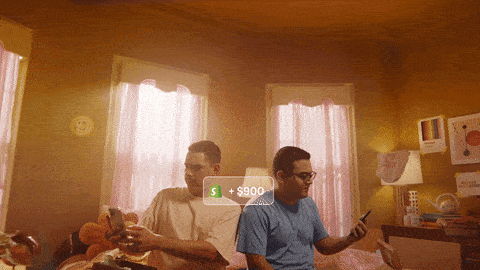Armed with a user-friendly dashboard and power-packed features, Shopify has made setting up an online store as easy as pie, allowing you to tailor a store that echoes your brand vibe and caters to your audience's desires. However, the platform's potential can only be unlocked if you know how to maneuver it effectively. While setting up a Shopify store is a walk in the park, optimizing it to boost sales and enhance the customer experience requires a deeper dive into the platform and its features.
That's where we come in. Whether you're a newbie stepping into the vast world of eCommerce or a seasoned seller looking to up your Shopify game, our expert tips, tricks, and shortcuts can help you navigate the platform with finesse and efficiency. We'll delve into the nuts and bolts of Shopify, its key features, and some best practices to follow. Just like mastering Excel tips, tricks, and shortcuts can help streamline your workflows, understanding Shopify's twists and turns can significantly enhance your online business. So, buckle up and let's dive in!
A Quick Rundown of Shopify's Interface
At first glance, Shopify's interface might seem like a maze of features and options. But don't sweat it, it's designed with user-friendliness at its heart. Upon logging in, you're greeted by a slick dashboard that lays out everything you need to manage your online store seamlessly.
The main sidebar on the left is your command center. From Products to Analytics, each tab opens up a universe of features tailored to help you run your online store efficiently. The central area of the interface, known as the workspace, is where you'll be hustling most of your work, such as adding new products or cooking up discount codes.
Key Terms and Features
Here are some key terms and features that you should get chummy with to effectively navigate and use Shopify:
Products: This is your playground to add, edit, or remove products from your online store. Each product can be dressed up with images, descriptions, and pricing.
Collections: Collections let you group similar products together. This feature is handy for organizing your inventory and making it easier for customers to find what they're looking for.
Orders: Under the orders tab, you can boss around all your orders, check their status, and handle refunds if necessary.
Analytics: This is your command center for all things data. Analytics help you track your store's performance and understand customer behavior, enabling you to make data-driven decisions.
Discounts: Want to run a sale or provide exclusive offers? The Discounts tab lets you whip up and manage discount codes and promotions.
Apps: Shopify's App Store is a treasure trove of applications that can help you extend the functionality of your store. From email marketing to SEO, there's an app for almost anything.
Settings: The control center for your Shopify store. Here you can customize your store's checkout process, shipping settings, billing information, and much more.
Just like when learning any new platform, it might feel a bit overwhelming at first. But with a little practice and exploration, you'll soon find Shopify's interface to be intuitive and straightforward. And remember, if you need help with efficiency, there are numerous tips and tricks out there, like these gmail tips tricks shortcuts or excel tips tricks shortcuts, that can help optimize your workflow across various platforms.
So, take a deep breath, dive in, and before you know it, you'll be navigating Shopify like a pro!
Shopify Tips
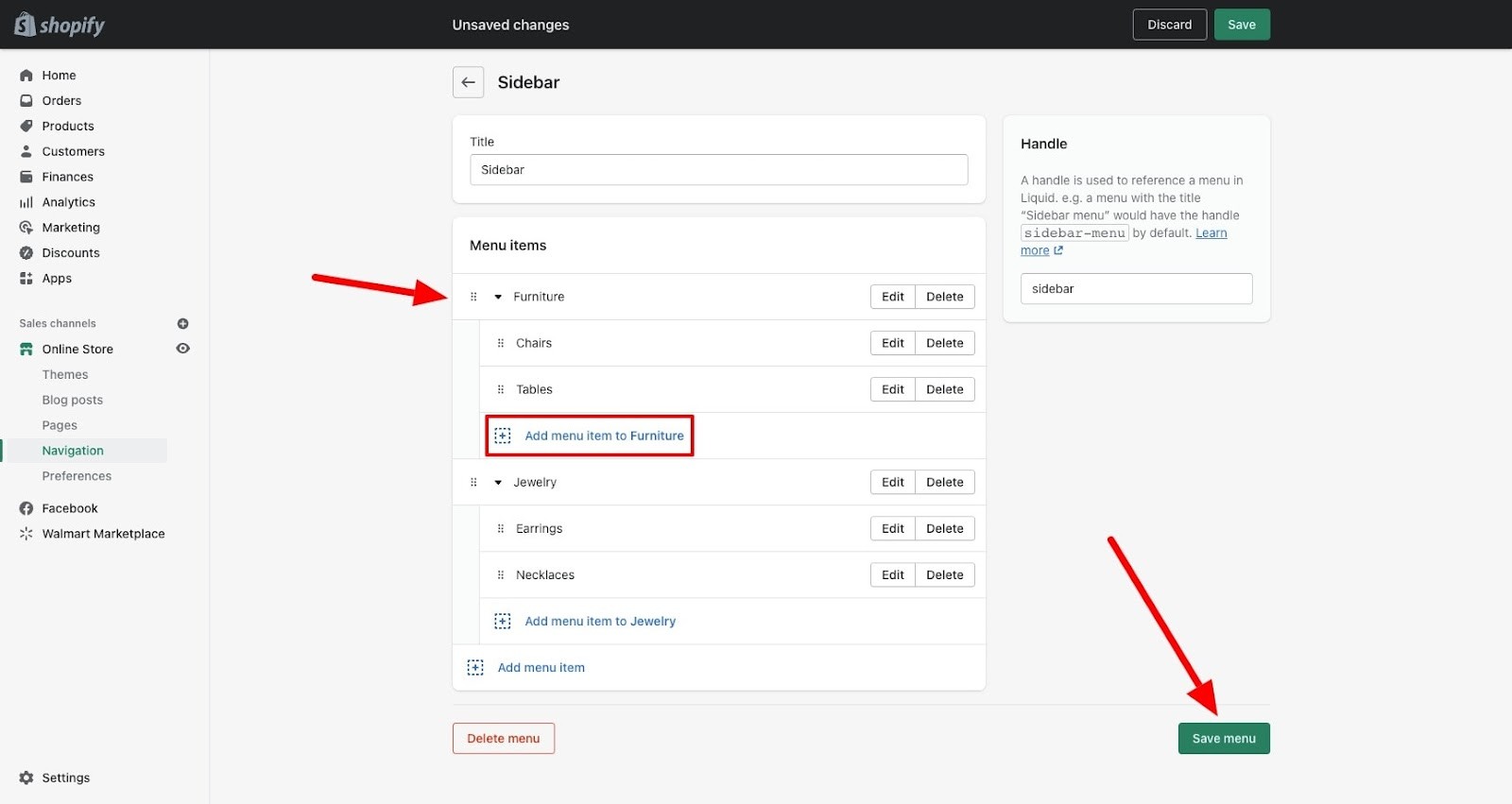
Tailoring Your Shopify Store
Just like a brick-and-mortar store, your online Shopify store should be a mirror reflection of your brand's unique style and ethos. Shopify offers ample opportunities for customization, allowing you to create a personalized shopping experience for your customers.
Start by choosing a theme that syncs with your brand identity. Shopify's theme store offers a wide array of professional and eye-catching themes, both free and premium. Don't shy away from using color schemes, fonts, and other design elements that reflect your brand's personality.
Next, consider the layout of your store. Aim for a straightforward and intuitive design that makes navigation a breeze for your customers. Remember, a well-organized store can significantly improve the shopping experience and drive sales.
Lastly, don't forget to customize your checkout process by adding your logo, changing the colors to match your brand, and creating a personalized 'Thank You' note to show appreciation to your customers.
Optimizing Your Product Pages
Product pages are the heart of your Shopify store. They're where customers decide whether or not to make a purchase, so it's crucial to make them as attractive and informative as possible.
Start by writing compelling product descriptions. Don't just list the features; instead, tell a story about each product, explaining how it can solve a problem or improve the customer's life. Use persuasive language and incorporate relevant keywords to boost your SEO.
High-quality product images are equally important. They should be clear, well-lit, and shot from various angles. You can also add videos or interactive 3D models to provide a more comprehensive view of your products.
Finally, don't overlook the importance of customer reviews. They build trust and can greatly influence purchasing decisions. Encourage your customers to leave reviews and showcase them prominently on your product pages.
Managing Your Inventory
Inventory management can make or break your e-commerce business. Thankfully, Shopify has built-in tools that can help you keep track of your stock levels and manage your inventory effectively.
Firstly, ensure that you're accurately tracking your inventory in Shopify. You can do this by updating your product quantities whenever you receive new stock or make a sale. Shopify's automated inventory tracking system can help you avoid overselling.
Moreover, consider using Shopify's inventory management apps for advanced features, like demand forecasting, supplier management, and multi-channel inventory syncing.
Remember, effective inventory management is not only about having enough stock but also about minimizing storage costs and preventing stockouts or overstock.
Much like the excel tips tricks shortcuts that can help you manage spreadsheets more efficiently, these Shopify tips can help you run your online store with ease and precision. The key is to customize, optimize, and manage effectively for a truly successful Shopify venture.
Use Magical to save time responding to customer conversations
One of the biggest time-sucks for shop owners is getting bogged down in repetitive conversations with customers. Magical is a free Chrome extension that makes Shopify even better. With Magical, you can save common notes, status updates, or messages as templates you can call up anywhere by simply typing "//." Plus, you can automatically move information between tabs—no copy and pasting.

Shopify Tricks
Ah, tricks! They're the spice that flavors the dish of success, the magic that transforms your online store from good to great. Let's dive right in, shall we?
Harnessing Shopify SEO for Better Visibility
Search Engine Optimization (SEO) is the secret sauce to boosting your online visibility. It's about helping the right people find you at the right time. And by 'right people,' we mean customers who are ready to click that 'Buy Now' button!
Use keywords that your customers are likely to search for in your product descriptions, blog posts, and even image alt texts. This helps the search engine understand what you're selling, making it easier to show your store to the right audience.
And don't forget about meta descriptions. These brief snippets appear under your website link in search results and can be a powerful tool to draw in potential customers. Make them compelling, keyword-rich, and accurate to your product offering.
Lastly, ensure your website has a robust link structure. Internal links guide your customers (and search engine bots) through your website, improving usability and SEO. For more on this, consider checking out these SEO tips and tricks.
Automating Processes with Shopify Apps
Time is money, and the less time you spend on mundane tasks, the more you can focus on growing your business. This is where Shopify's plethora of apps come in, offering solutions to automate processes like inventory management, email marketing, and customer service.
Inventory management apps like Stocky help you keep track of inventory levels, alert you when stock is low, and can even predict future sales trends.
For email marketing automation, apps like Klaviyo or Omnisend can send personalized emails to customers based on their shopping habits, boosting engagement and repeat purchases.
And if you're overwhelmed with customer queries, consider a customer service app. Many of these, like Gorgias or Reamaze, offer automated responses to common questions, freeing up your time for more complex customer issues.
Using Shopify Analytics to Your Advantage
Data is your secret weapon in the battle of eCommerce. Shopify Analytics offers a goldmine of information about your store's performance, customer behavior, and more.
Keep a close eye on your store's conversion rate to understand what percentage of visitors actually make a purchase. If it's lower than average (typically around 2-3%), it might be time to revisit your website design or marketing strategies.
Traffic source reports show where your visitors are coming from. Use this information to fine-tune your marketing efforts and invest more in the channels that are driving the most traffic.
Lastly, don't overlook the customer behavior report. It reveals how customers are interacting with your store and can offer valuable insights, such as which products are most viewed or where customers tend to drop off.
Just like the excel tips tricks shortcuts can streamline your data analysis, Shopify Analytics can transform your business decision-making process.
In the end, the trick to winning at Shopify is understanding that every tool and feature is an opportunity to enhance your store and boost sales. So, go on and get tricking!
Shopify Shortcuts
In the digital marketplace, time is money. The faster you can manage your Shopify store, the more time you can invest in other vital aspects of your business. This section will guide you through some handy Shopify shortcuts to boost your productivity and streamline your workflow.
Speeding Up Your Workflow
Keyboard shortcuts are a lifesaver when it comes to speeding up your workflow. Shopify's admin interface is equipped with various keyboard shortcuts that can make your navigation more efficient. For instance, pressing "G W P" will take you directly to the products page, while "G W O" will navigate you to the orders page.
Just like how gmail tips tricks shortcuts can speed up your email handling, these Shopify shortcuts will also accelerate your store management process. Remember, keyboard shortcuts are there for a reason - use them to your advantage!
Quick Setup and Navigation Tricks
Optimizing your store setup can be a game-changer for your overall Shopify experience. Start by organizing your dashboard according to your usage. Keep the most frequently used sections upfront for easy access.
Next, make use of collections to group similar products. Collections not only make your store more organized but also make it easier for customers to navigate and find what they're looking for.
Last but not least, don't forget to use the search bar at the top of your Shopify admin page. It's a powerful tool that can help you quickly find orders, products, or customers.
Time-saving Features and Tools
Shopify is packed with numerous features and tools designed to save you time. For instance, you can use bulk actions to edit multiple products or orders at once, saving you the hassle of editing them one by one.
The duplicate feature allows you to copy a product if you're selling something similar. This feature eliminates the need to fill in the same details repeatedly.
Finally, the Shopify mobile app can be a real time-saver. It allows you to manage your store on-the-go, giving you the flexibility to handle business operations anytime, anywhere.
In conclusion, just like the excel tips tricks shortcuts enhance your spreadsheet handling, these Shopify shortcuts can also significantly improve your store management experience. Embrace these shortcuts and let them work their magic in your Shopify journey!
Expert Advice
Top Shopify Experts Share Their Best Advice
In the vast ocean of ecommerce, Shopify is your reliable ship. But how can you navigate it best to reach the shores of success? Let's hear it straight from the experts themselves.
1. Understand Your Customer: Acclaimed Shopify expert, Emily Forrest emphasizes the importance of understanding your customer base. "Know who they are, what they like, and how they shop. Tailor your store to suit their preferences," she suggests.
2. Optimize for Mobile: "More than half of your customers will visit your store through their mobile devices. Make sure your store looks great and functions well on smaller screens," insists tech guru, David Smith.
3. Leverage Shopify SEO: SEO expert, Rachel Jones, underscores the importance of SEO. "Shopify has excellent SEO features. Use them to improve your store's visibility on search engines," she advises.
4. Automate Where You Can: Efficiency maven, Alex Thompson, recommends automation. "There are numerous Shopify apps that can help automate tasks like inventory management, email marketing, and more. Utilize them to save time and increase efficiency," he encourages.
5. Don't Ignore Analytics: Data scientist, Sarah Lee, advises not to ignore Shopify's powerful analytics. "These insights can help you understand your store's performance, customer behavior, and more. Use this data to make informed decisions," she instructs.
Common Mistakes to Avoid
Now that we've heard some gems from the experts, let's look at some common pitfalls to steer clear of in your Shopify journey.
1. Ignoring Mobile Optimization: In the era of smartphones, not optimizing your store for mobile users can be a costly mistake. Make sure your site is responsive and provides a seamless shopping experience on all devices.
2. Neglecting SEO: Failing to take advantage of Shopify's robust SEO features can lead to low visibility for your store. Remember, the higher you rank on search engines, the more traffic you'll attract.
3. Inadequate Product Descriptions: Shoppers rely on product descriptions to make purchasing decisions. Poorly written or generic descriptions can deter potential customers.
4. Poor Inventory Management: Maintaining an appropriate inventory level is key. Overstocking can lead to increased carrying costs, while understocking can result in missed sales opportunities and disappointed customers.
5. Not Using Analytics: Shopify's analytics tools offer valuable insights into customer behaviour, sales trends, and more. Ignoring these insights can result in missed opportunities for growth and improvement.
Just like with any other platform, learning Shopify's ins and outs can take some time. However, with the right guidance and by avoiding common mistakes, you can certainly boost your ecommerce game. As with learning any new tool, you might find parallels with other platforms. Check out our articles on gmail tips tricks shortcuts and excel tips tricks shortcuts for more general digital efficiency tips!
Make your Shopify experience even better with Magical
To wrap up, we'll leave you with this thought: Success is not the key to happiness, but happiness is the key to success. If you love what you're doing and you're passionate about your Shopify store, success will follow. So, keep dreaming, keep learning, and most importantly, keep doing. Your Shopify success story is just around the corner.
If you want to save even more time with Shopify, make sure to download the free Magical Chrome extension. With Magical, you'll be able to automate repetitive tasks, save message templates you can call up anywhere, and automatically fill out forms or spreadsheets by pulling information over from your open tabs. (No more copy and paste!) Give it a try today to discover how you can save an average of seven hours a week.