Pinterest is a visual wonderland where you can find and share creative nuggets of genius. It's like your personal mood board on steroids. From delectable recipes, style tips, DIY projects, to a whole lot more, Pinterest is your go-to platform for all things creative. Each idea, or Pin, links back to its original source on the web, making it a breeze to find more information or how-tos.
But, hold up! Pinterest isn't just a playground for personal use. It's also a killer platform for businesses and professionals to showcase their products, services, and ideas to a global audience. And with the right Pinterest tips tricks shortcuts, you can turbocharge your Pinterest experience and skyrocket your productivity.
Why Should Web Users Care About Pinterest?

Now, you might be scratching your head, thinking, "Why should I give two hoots about Pinterest?" Well, as a web user, Pinterest is a goldmine of benefits. Here's a quick snapshot:
Unearth Fresh Ideas: Pinterest is a cornucopia of creative ideas and inspiration. Whether you're hunting for a new recipe, DIY project ideas, or professional advice, Pinterest has your back.
Keep Your Ideas in Check: Pinterest lets you categorize your Pins onto different boards, making it a cinch to keep your ideas organized and easy to find.
Showcase Your Content: If you're a content creator or business owner, Pinterest is a fantastic platform to share your work and reach a global audience.
Boost Your Productivity: Yep, you read it right. With the right hacks and shortcuts, Pinterest can be a productivity game-changer. Stay tuned for our Pinterest tips tricks shortcuts to learn how!
In a nutshell, Pinterest can be a total game-changer for both your personal and professional life. So, buckle up and get ready to dive into the world of Pinterest and discover how it can boost your productivity. And while you're at it, don't forget to check out other articles on youtube tips tricks shortcuts, discord tips tricks shortcuts, and tumblr tips tricks shortcuts to level up your productivity game on other platforms too!
Pinterest 101
Before you dive headfirst into the world of Pinterest tips, tricks, and shortcuts, it's crucial to get a handle on the basics. Let's kick things off with setting up and personalizing your profile, and then we'll move on to understanding the bread and butter of Pinterest - boards and pins.
Setting Up and Personalizing Your Profile
Creating a Pinterest profile is your golden ticket to a world chock-full of ideas, images, and inspiration. Start by signing up with an email address, or if you're in a hurry, use your Facebook or Google account for a quick in.
After signing up, it's time to spruce up your profile. This includes adding a snazzy profile photo, penning a catchy bio, and setting a custom username. Remember, your profile is your first impression, so make it count.
To truly stand out from the crowd, consider adding a theme to your profile. This could be based on your interests, profession, or simply colors that tickle your fancy. You can also jazz up your profile's cover by showcasing your latest pins or selecting a specific board.
Boards and Pins: The Heart and Soul of Pinterest
With your profile all set up, it's time to get to grips with two fundamental elements of Pinterest: boards and pins.
Picture your Pinterest profile as a virtual bulletin board. Each "board" is a category or theme, and the "pins" are the items you add to each board. For example, you might have a board for "Plant-Based Recipes," where you pin recipes you find mouth-watering or want to try.
Creating a board is a piece of cake. Just click on the "+" button, select "Create board," give it a name, and voila! You're all set. You can also choose whether to make your board public or private, depending on whether you want others to see what you're pinning.
Pins are images or links that you save to your boards. You can pin images from around the web, or upload your own. Each pin can include a title, description, and link back to the source, providing more context.
Remember, the more organized your boards and pins are, the easier it will be for you (and others) to find and navigate through them. So, start pinning and let your creativity run wild!
Mastering these basics will lay a solid foundation for you to explore more advanced Pinterest tips, tricks, and shortcuts. And once you've got the hang of Pinterest, why not check out our productivity hacks for other platforms like Youtube, Discord or Tumblr? There's a whole world of productivity-boosting tips waiting for you!
Supercharging Your Productivity with Pinterest
Pinterest is not just a treasure trove of ideas; it can also be a potent tool for boosting productivity. Let's dig into some Pinterest tips tricks shortcuts that you can leverage to make the most of this platform.
Harnessing Pinterest's Search Features

Pinterest's search feature is your secret weapon when it comes to finding the content you need. You can search for specific topics, users, or boards. But did you know you can also use advanced search features to refine your results?
Use quotation marks: If you're hunting for a specific phrase, put it in quotes. For example, searching for "home office ideas" will show you results containing that exact phrase.
Use the minus sign: If you want to exclude a word from your search, place a minus sign before it. For example, if you want to find recipes but you're allergic to peanuts, you can search for "recipes -peanuts".
Use the plus sign: If you want to search for pins that include multiple specific words, you can use the plus sign. For example, "DIY + home decor" will show you DIY ideas for home decor.
By understanding how to use these search features, you can find what you're looking for more quickly and efficiently.
Tapping into Pinterest's Categories

Another productivity hack involves using Pinterest's categories. Instead of scrolling aimlessly, why not explore categories related to what you're interested in?
On the Pinterest home page, click on the compass icon in the upper left corner. This will bring you to the Categories page, where you can explore various topics. This can be a huge time-saver, helping you zero in on specific areas of interest without having to sift through unrelated content.
Remember, Pinterest is a tool, and like any tool, it's all about how you wield it. By using these tips and tricks, you can navigate Pinterest more effectively and boost your productivity.
If you're interested in learning more productivity hacks for other platforms, check out our articles on youtube tips tricks shortcuts, discord tips tricks shortcuts, and google drive tips tricks shortcuts. You'll be a tech-savvy productivity wizard in no time!
Pinterest Tips and Tricks
Ready to level up your Pinterest game? It's time to unlock some nifty hacks that can supercharge your productivity levels. Let's delve into the world of Pinterest keyboard shortcuts, direct pinning from websites, and the 'More Like This' feature.
Using Pinterest Keyboard Shortcuts
Supercharge your Pinterest browsing with some handy-dandy keyboard shortcuts. Whether you're looking to quickly open pins, navigate between pins, or save pins to your boards, there's a shortcut for that. Here's a quick rundown of some of the most useful Pinterest keyboard shortcuts:
Remember, these shortcuts can vary based on your operating system and browser, so it's a good idea to familiarize yourself with the ones that work best for you.
Pinning from Websites Directly

Ever stumbled upon a killer idea or image on a website and wished you could pin it directly to your Pinterest board? Well, your wish is Pinterest's command! With Pinterest's browser button, you can pin images directly from the webpage you're on.
To do this, install the Pinterest browser button on your browser. After installation, whenever you spot an image you'd like to pin, just click on the Pinterest icon on your browser toolbar, choose the image you want to pin, and select the board you want to pin it to. Easy peasy!
Using Pinterest's 'More Like This' Feature
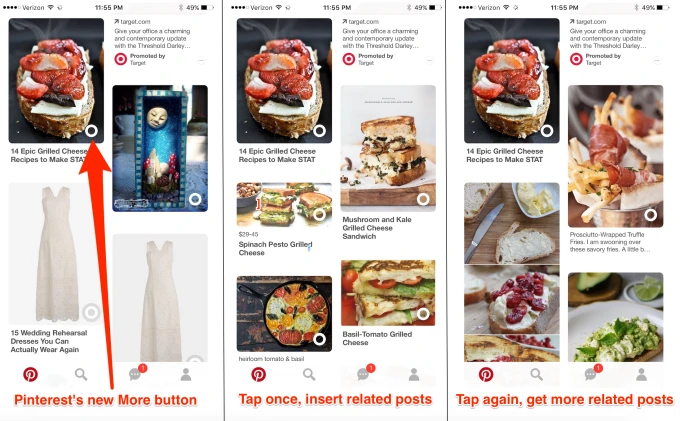
If you're digging a certain pin and want to see more like it, Pinterest's got your back. The 'More Like This' feature allows you to explore similar pins based on the one you're currently viewing. To use this feature, simply open a pin and scroll down to the 'More Like This' section. You'll find a plethora of pins with a similar vibe to your original pin, ready for you to discover and save to your boards.
By making the most of these Pinterest tips, tricks, and shortcuts, you can transform your Pinterest experience, making it not only more enjoyable but also more productive. So go ahead, give these hacks a spin, and see the difference they can make. And if you're interested in exploring shortcuts for other platforms, check out our articles on YouTube, Discord, and Google Drive shortcuts.
Create custom captions using AI
Want to create custom descriptions for all of your pins, but don't want to spend time typing out the details? Download the free Magical Chrome extension to start using AI to create your Pinterest titles and captions for you. All you have to do is describe what you want the pin to be about (e.g., "create a description for a cookie recipe that is great for kids") and Magical will do the rest.

Advanced Pinterest Hacks
Ready to take your Pinterest game to the next level? Here are some advanced Pinterest hacks that can help you get the most out of this platform. From secret boards to the 'Tried It' feature and browser extensions, we're about to spill the beans on how to become a Pinterest pro.
Using Secret Boards for Organization

Secret boards are one of Pinterest's best-kept secrets. As the name suggests, these boards are not visible to others, making them perfect for organizing content that you don't want to share publicly.
To create a secret board, simply hit the "+" icon at the bottom of your Pinterest page and select "Create board". Then, toggle on the "Keep this board secret" option. Voila! You've got your secret board.
You can use secret boards to organize your pins, plan surprise events, or even just to keep track of ideas you're not ready to share with the world yet. They're a great way to keep your Pinterest account organized and clutter-free.
Utilizing the 'Tried It' Feature
Ever see a pin and think, "I want to try this!" but then forget about it? The 'Tried It' feature is here to save the day. Whenever you try a pin, whether it's a recipe, DIY project, or styling tip, you can mark it as "tried". This not only helps you keep track of what you've tried, but also gives feedback to the original pinner and the Pinterest community.
To mark a pin as "tried", simply click on the pin, select the "Tried it" option and add your feedback. You can also add photos of your attempt for a more authentic review.
Making Use of Browser Extensions for Pinterest
Want to make your Pinterest experience even smoother? Browser extensions for Pinterest can come in handy. These extensions add more functionality to your Pinterest browsing, such as quick pinning options, easy access to your boards, and more.
To get started with browser extensions, simply go to your browser's extension store and search for Pinterest. Remember, always download extensions from trusted sources to ensure your online safety.
These advanced Pinterest hacks can make your Pinterest experience more efficient and enjoyable. If you're looking for more ways to boost your productivity, check out our articles on YouTube tips tricks shortcuts, Discord tips tricks shortcuts, or Google Drive tips tricks shortcuts. Happy pinning!
Safety and Privacy on Pinterest
While Pinterest is a great platform for sharing and discovering new ideas, it's essential to understand how to maintain your privacy and safety on the site. Here, we'll uncover some tips and tricks to help you adjust your privacy settings, understand Pinterest's community guidelines, and report any issues you may encounter.
Adjusting Your Privacy Settings
Your privacy on Pinterest is crucial, and luckily, the platform provides several settings to help you control who sees your activity. To access these settings, click on the three dots at the top right corner of the screen, and select "Settings". From here, you can manage various aspects of your privacy, including:
Personalization: Pinterest uses data from your activity to personalize your experience. You can choose to disable this feature if you prefer not to have your activity tracked.
Search Privacy: If you'd prefer not to have your profile appear in search engine results, you can enable this setting.
Board Privacy: You can make any of your boards "secret", meaning only you can see them.
By adjusting these settings, you can tailor your Pinterest experience to your personal comfort level.
Understanding Pinterest's Community Guidelines
Pinterest has a set of community guidelines to ensure the platform remains a positive and respectful place for all users. Familiarizing yourself with these guidelines can help you understand what content is acceptable and what isn't. Some key points include:
Be respectful: Pinterest discourages behavior that's harmful or disrespectful to other users.
Stay authentic: Pinterest values original content and discourages spam or misleading behavior.
Keep it legal: Any illegal content or behavior is not permitted on Pinterest.
By understanding and adhering to these guidelines, you can help keep Pinterest a safe and enjoyable platform for everyone.
Reporting Issues on Pinterest
If you come across content on Pinterest that violates the community guidelines, you can report it directly to Pinterest. To report a pin, simply click on the three dots at the top of the pin and select "Report Pin". You'll then be able to select the reason for your report.
If you're dealing with harassment or other serious issues, you can also report a user by visiting their profile, clicking the three dots, and selecting "Report".
Remember, by reporting issues, you're helping to maintain the integrity of Pinterest and ensure it remains a safe and welcoming platform for all its users.
While Pinterest is a fantastic tool for inspiration and creativity, it's important to use it responsibly and safely. By understanding the platform's privacy settings and guidelines, and knowing how to report issues, you can enjoy Pinterest with peace of mind. And don't forget, there are plenty of other platforms with their own set of tips, tricks, and shortcuts to explore and increase your productivity!
