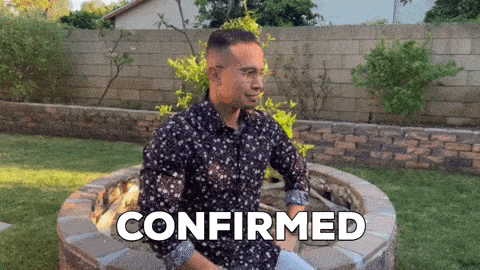Picture this. A customer is shopping in your online store. They’ve filled up their cart, added their billing and shipping details, and inserted their card information. They hit the “place my order” button, their card gets charged, and they head over to their email to pick up their confirmation email. Except, it never comes in. 😳
This scenario is a nightmare for the customer, but it’s no fun for your customer support team either, who are likely to have a confused and irate customer at the end of the line any minute. To avoid putting anyone through this ordeal, make sure that you’ve properly automated your confirmation emails and that you’re using the right email confirmation templates every time.
We’re here to help.
What are confirmation emails?
Confirmation emails are used to acknowledge that a particular action—like a transaction or reservation—has been successful. Here are some examples of confirmation emails:
To confirm your booking for a hotel or other form of accommodation
To confirm that your order has been placed
To confirm that your refund has been processed
Why use an automated confirmation email?
Confirmation emails are useful to your customers and they’re excellent for generating engagement. By sending confirmation emails, customers know that you’re actually processing their transaction and they won’t have any doubts like, “Did my order go through? My card’s been charged, but I’m not sure.”
According to Omnisend’s marketing automation statistics, order confirmation emails have the highest open and click-through rates. These stats suggest that customers really value these sorts of messages.
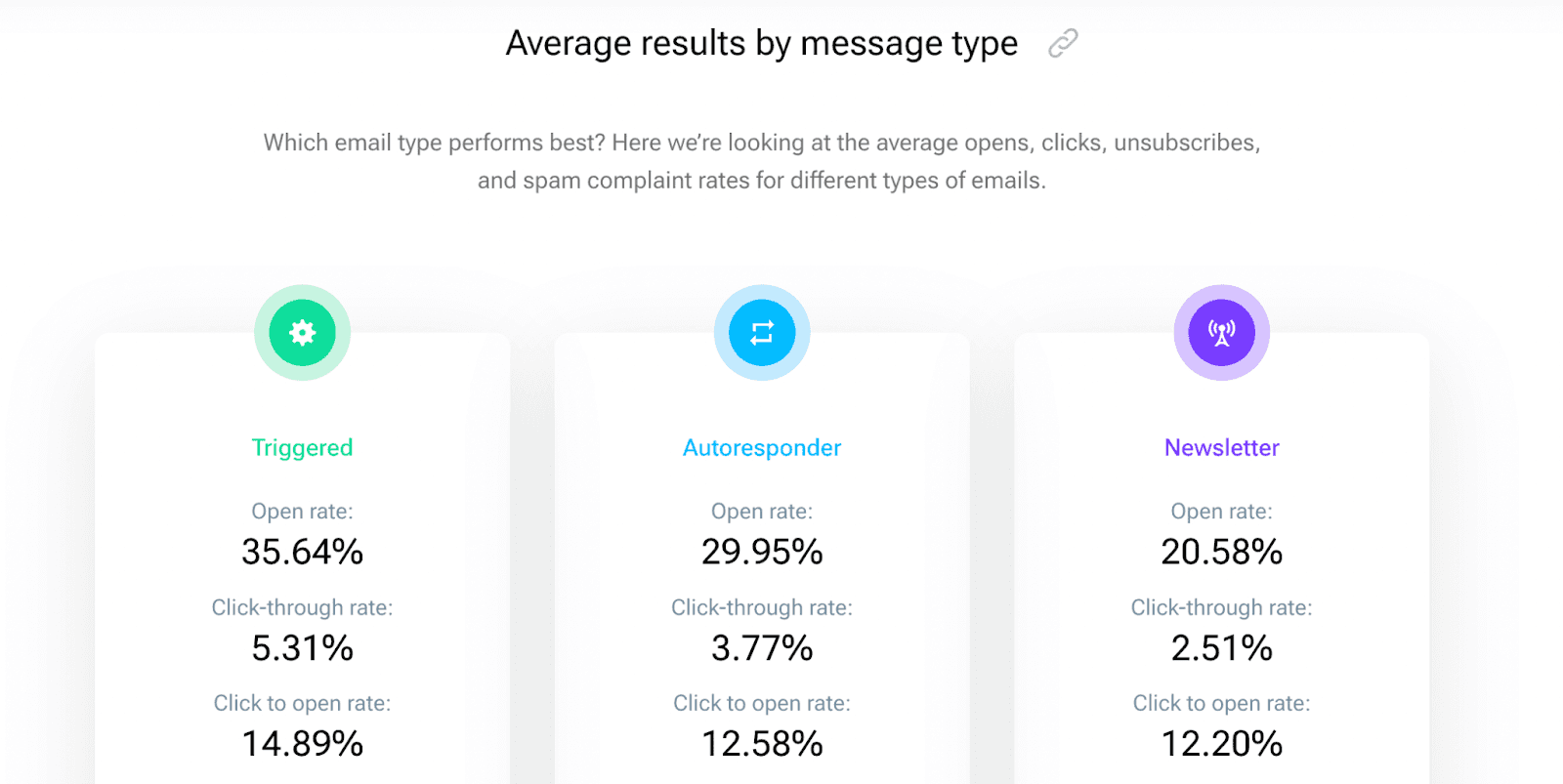
Automating this process means that it happens on its own, without your involvement. This is music to the ears of your customer service team, who, rather than sending confirmation emails themselves, can focus on other important tasks that have to be completed in person. But any automated process requires templates first.
What should you include in order confirmation emails?
If you’re writing a confirmation email specifically for an order/purchase, there are some key details you’ll want your template to include:
The order number/ID. This will help your customer track their order and guide your support team if your customer needs help with their transaction.
Shipping address. Verify the customer’s shipping address—this might be different from their billing address.
Shipping method and estimated delivery time. How many business days should the customer expect their order in? Is there a specific courier they should look out for? Give them as much relevant information as possible.
Your business’s contact information. In case your customer needs to get in touch.
Order summary. Including details about the items purchased and their respective quantities, SKU, price, color, etc. If there’s a tracking link, include that too.
Cost breakdown. Make sure your customers know exactly how they’re being billed. Include a breakdown of all the costs, including shipping, VAT, the items’ cost, and any other additional fees.
12 different email confirmation templates
Depending on the type of business you run, you’ll probably benefit from a combination of different confirmation messages. We hope you’ll find at least a few of these email confirmation templates useful.
Order confirmation email templates
Since order confirmation emails receive high open rates, make sure they reflect a positive image of your brand—use high-quality designs and concise copy.
Here are some sample order confirmation email templates to get you started:
Great news—we’ve received your order!
Our distribution team is getting everything ready. Once your order has been shipped to Shipping Address, you’ll receive a separate email with the tracking link and the expected time of arrival.
If you have any questions at all, our support team is always here to help you out. Just get in touch with us at Email.
Your order with us: Order Summary Cost Breakdown Customer Information Add free template to Magical
If your customer orders a digital asset, you’ll want to use an email confirmation message like:
Congratulations on your recent purchase—Product Name is now yours! You can access it from this link: URL. Or, directly from your dashboard whenever you log in to Platform.
We’re excited to have you on board and really hope you enjoy Product Name. Let us know what you think after you’ve had a chance to check it out: URL.
Cheers!
Your order with us: Order Summary Cost Breakdown Customer Information Add free template to Magical
Shipping confirmation email templates
Has your customer’s order been shipped? Let them know with a quick email.
You can expect it within ETA business days, and you can track its progress here: URL.
We hope you had a great experience. For any inquiries, get in touch with us at this email address: Email.
Your order: Order Summary Cost Breakdown Customer Information Add free template to Magical
Booking confirmation email templates
Does your business let customers make bookings and reservations? If so, you’ll want to use an email confirmation message like:
Here are the details of your booking: Date Booking ID Location Cost Breakdown Customer Information
We look forward to having you! Add free template to Magical
Subscription confirmation email templates
Selling subscriptions for a course, membership, SaaS, newsletter, or something else? Here are some confirmation emails to consider (tweak them to your liking!):
Thank you for subscribing to Platform! We’ve successfully charged Cost Amount to your account.
You can log in here to view the full invoice: URL
If you run into any trouble, you can always contact us at Email or call us at Telephone Number. We’re excited to have you on board and look forward to hearing about your experience with us. Add free template to Magical
This email is to confirm that your subscription to Platform has been successfully paused until Date.
After Date, your subscription will resume automatically. But don’t worry, we’ll send you another email near the time to let you know.
If you’d like to cancel your subscription at any point, you can do so from the “Manage my subscriptions” tab in your account.
For further inquiries, feel free to contact us at this email address: Email. We hope to have you back with us soon. Add free template to Magical
Thank you for subscribing to our newsletter! You can expect a new email every Timeframe, and you can unsubscribe at any time.
We promise not to spam you with offers—we’re committed to delivering real value through our newsletter. Our newsletter will provide insights into Topic.
If you’ve received this email in error, click here to unsubscribe: URL. Add free template to Magical
Registration confirmation email templates
Registration confirmation emails let people know that they’ve successfully signed up or registered for something, like an event, webinar, or service. Here are some registration email confirmation templates to give you some inspiration:
Thanks for registering for our webinar! We’re excited to have you with us.
Here’s your personal link for the webinar: URL. Please don’t share your unique link publicly. It’s exclusively for you.
The webinar is scheduled for Date at Time, and we’ll shoot you a couple of reminders as we get closer. Meanwhile, if you have any questions, feel free to reach out to us by responding to this email.
See you soon! Add free template to Magical
Here are the details of your registration: Date Event Event Details Registrant Information Your ticket is attached to this email. You’re welcome to download it and print it out, but you can also show a digital copy at the entrance.
If you have any questions, reach out to us at any time at Email.
We’re looking forward to having you with us! Add free template to Magical
Refund confirmation email templates
Processing a refund request? Let customers know that you’ve taken care of it.
This email is to confirm that we received your request to refund Product Name on Date. I’ve approved your request for Cost Amount. Please note that it may take 3 to 5 business days for the transaction to appear in your account.
If you run into any trouble, feel free to get in touch at Email or by calling Telephone Number. Add free template to Magical
We’re sorry to hear that you didn’t enjoy Product Name. As requested, we’ve processed your refund for Cost Amount—it might take 3 to 5 business days for the amount to be credited to your account.
If there’s anything else we can do for you, or if you’re interested in some of our other products, feel free to get in touch at Email. If one of our other products happens to catch your eye, we’d love to ship it over for free—use this discount code Discount Code to redeem this offer.
Cheers! Add free template to Magical
Don’t hold back on sending email confirmation messages
Spamming your customers with endless emails is one of the worst things you can do as a business. But if there’s one type of email that you should send in every (relevant) scenario, it’s an order confirmation email.
They’re “triggered” emails in response to a customer’s transaction, so people already know to expect them—and since they contain such valuable info, they’re happy to engage with them. So, for any touchpoints that involve transactions with your customers, consider including an automated email confirmation.
We hope our templates gave you some inspiration for the different types of confirmation emails you can use. And while you’re welcome to use our templates as-is, don’t limit yourself! Let your brand voice and colors show where you can, and don’t be afraid to add a personal touch to your email copy.
Still sending manual email confirmations?
No worries—Magical makes it easy to send these email confirmation templates anywhere in your browser. You can trigger these templates on any website or web app by simply typing in a shortcut trigger that you choose for each template (e.g., -conf5) or clicking on the app.
Then—the magic happens. ✨
Magical will automatically plug in the details from your open tabs to personalize each message for each customer. It’s a great middle ground between a fully automated trigger email, and having to manually type out each message by hand or painstakingly copy and paste.