Pipedrive is easy enough that anyone can use it. But only the pro users actually know how to use it the proper way. Because Pipedrive keyboard shortcuts can save you a ton of time zipping around your CRM. No joke, many salespeople say that these keyboard shortcuts are the secret sauce to their sales success. Because less time on admin means more time closing deals— and who needs a magic wand when you've got ALT+T at your fingertips?
Why use Pipedrive keyboard shortcuts?
Think of Pipedrive as a bustling metropolis and drop-down menus as its uber-jammed highways. Traffic jams and bumper-to-bumper situations are frustrating, right? Now, keyboard shortcuts, on the other hand, are the secret tunnels, the hidden passages that let you zip around town like you're beaming aboard the Starship Enterprise. With the right shortcuts, you're getting stuff done quicker and smoother, freeing up remarkably significant time for stuff that matters.
List of 8 essential Pipedrive keyboard shortcuts
Now it's time to dive into the meaty part—unveiling those Pipedrive shortcuts! No more using your mouse to click around—you can now do it without your hands ever leaving the keyboard. But remember, with great power comes great responsibility, so use them wisely!
Shortcut to Add New Lead: L
Shortcut to Add New Deal: D
Shortcut to Add New Activity: A
Shortcut to Add New Person: P
Shortcut to Add New Organization: O
Shortcut to Add New Note: N
Shortcut to Add New Product: R
Shortcut to Add New Project: E
To add a new item, you can click on the "+" sign at the top of the page, or else click your full stop button on your keyboard (.) or plus sign (+).
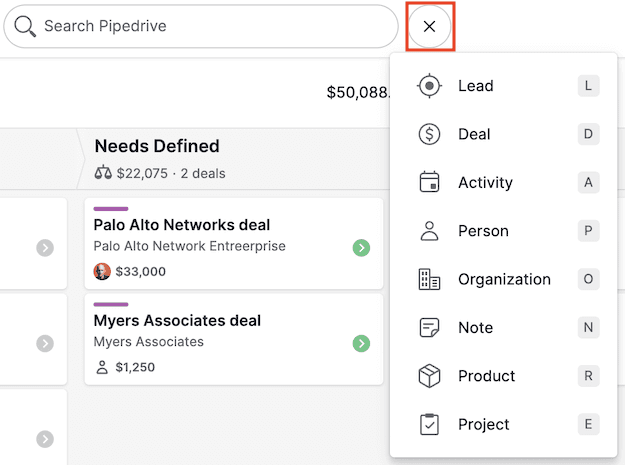
How to use Pipedrive keyboard shortcuts for maximum productivity
Okay, so now you know all the shiny shortcuts, but how to put this newfound power to use? Just smashing keys and hoping for the best is not a sound strategy, no matter how riveting that might sound. So here are some tips and tricks to transform your trusty keyboard into a productivity wizard’s wand.
First, go slow (yes, even while talking about speed). Know the difference between jamming your keyboard like a rockstar on caffeine and mastering the rhythm. Second, train your muscle memory—start with using a few shortcuts regularly, then gradually add more. Finally, experiment and find what workflows work best for you. Remember, personalization is the key to productivity.
Oh, and if you’re interested in maximizing your productivity? You’ll probably want to download the free Magical Chrome extension. This will let you automatically update your CRM with lead details from other tabs, making data entry way faster. (And yep, it integrates seamlessly with Pipedrive!) Pipedrive users who install Magical save an average of seven hours a week on repetitive tasks.
Comparing Pipedrive shortcuts with Dynamics 365 shortcuts
When it comes to CRM, it isn't just Pipedrive that offers fancy keyboard tunnels. Dynamics 365, another titan of the CRM world, flaunts its own array of shortcuts. So, how do they compare?
While Pipedrive shortcuts are like a friendly country road—simple, easy to navigate, and just snuggly—the Dynamics 365 shortcuts are a bit more like a multi-level freeway—with a tad more complexity, but oh, so rich in functionality.
Here are some of the most popular Dynamics 365 keyboard shortcuts:
Shortcut to create a new record: Alt+N
Shortcut to delete a record: Alt+Del
Shortcut to save a record: Alt+S
Shortcut to revert or restore: Ctrl+Shift+F5
Shortcut to data refresh: Shift+F5
Shortcut to move to the visible first field on the page: Ctrl+Shift+F
Shortcut to toggle edit mode: F2
Shortcut to attach a document: Ctrl+Shift+A
Shortcut to export to Excel: Ctrl+Shift+E
Shortcut to move to the previous record: Ctrl+Up arrow
Shortcut to move to the first record: Ctrl+Home
Shortcut to move to the last record: Ctrl+End
Shortcut to close the page: Esc
Shortcut to close the page with explicit save: Shift+Esc
Conclusion
So, there you have it—your essential guide to navigating Pipedrive like an avant-garde maestro conducting an orchestra of productivity. But remember, greatness takes time, and so does keyboard wizardry. Start slow, practice often, and before you know, you'll be performing productivity concertos right from your keyboard. So, what are you waiting for? Get clicking and experience Pipedrive in a whole new way.
FAQs
Let's tackle a few common queries about Pipedrive keyboard shortcuts:
Q: Can I personalize my shortcuts in Pipedrive?
A: To add a new keyboard shortcut, you can click on the "+" sign at the top of the page, or else click your full stop button on your keyboard (.) or plus sign (+).
Q: Are these shortcuts universal across all CRMs?
A: Good question, but no chocolate cookie for you! CRMs, like humans, have their quirks. The Pipedrive shortcuts may not work identically with other CRMs.
Q: Do I need to install any extension or plugin for these shortcuts?
A: Nope, these shortcuts come built-in within Pipedrive. Just log in and you're ready to go shortcut wild! (That said, a Chrome extension like Magical can do wonders for your productivity within Pipedrive by speeding up repetitive tasks like lead data entry.)
