Imagine if you could collect contact information from 100 leads in just a few minutes. Social media scraping is a great way to save time by automating data collection—and LinkedIn data scraping is particularly useful for sales, marketing, and recruitment teams. But in order to learn how to do LinkedIn data scraping, you need to first understand what this process means and what the limitations are.
More than 57 million companies have LinkedIn profiles and over 94% of B2B marketers use LinkedIn for content marketing, so there's a ton of data on the site if you know how to use it properly. Knowing LinkedIn scraping best practices will help you get as much data as you want and as easily as possible.
LinkedIn scraping is when you pull information on applicants, potential leads, or competitors from the LinkedIn website into your own spreadsheets or databases. But unlike some more lenient social media platforms, LinkedIn is strictly against data scraping—and has taken a fair number of precautions to discourage users from doing it. That being said, if you follow the best practices for LinkedIn data scraping, automating data collection is still a viable option.
Let’s explore LinkedIn’s precautions against data scraping, along with some best practices for scraping data safely. We’ll also point you in the direction of some excellent data scraping tools and provide a handy how-to guide.
Can I scrape data from LinkedIn? The platform’s official stance on scraping user’s profile data
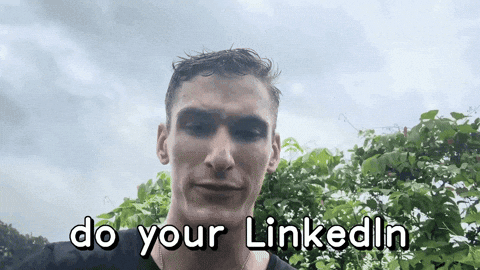
LinkedIn has been very clear about its stance on data scraping—it’s against it. The social media giant has even tried to fight data scraping in court. However, the 9th U.S. Circuit Court of Appeals ruled that scraping public data from websites is not prohibited by any federal law.
So, LinkedIn data scraping is currently legal, even if LinkedIn discourages it. The platform uses algorithms to try and detect unauthorized scraping by monitoring activities that don’t seem “human.” For example, browsing loads of profiles in a short space of time may set off LinkedIn’s automation detection alarm bells.
However, there are safe “rate limits” for scraping data on LinkedIn. And if you stay within these limits, you’ll protect yourself from LinkedIn’s algorithm. Here are the current rate limits that trigger how many profiles you can view:
- Up to 80 profiles a day if you have a free account on LinkedIn.
- Up to 150 profiles a day if you have a premium or Sales Navigator account.
- Up to 100 page or post extractions per day.
Beyond abiding by the rate limits, it’s also important to avoid unethical scraping. You should never scrape data to invade people’s privacy or to facilitate malicious activities. Which means you should also make sure the scraping tools you use are committed to ethical standards.
The discipline of data ethics evaluates such attributes as fairness, privacy, accountability, and transparency in the entire data cycle, from collection and analysis to building individual data-driven systems, such as ML models.
The aim is to identify whether certain practices can have negative effects (both apparent and latent) on individuals, society, or the environment. As such, data ethics almost always have wider implications than legal norms surrounding data practices.
-Denas Grybauskas, Data Ethics Expert
How does LinkedIn scraping work?
LinkedIn scraping is just like any type of scraping on the web—a scraper automatically extracts data, structures it, and provides you with export options. These export options convert the information to a file format (typically CSV) with the help of smart cookies.
In general, a LinkedIn scraper tool will work in one of two ways (or both):
- It will include pre-made automation “recipes” to perform specific scraping actions, like scraping a profile, pages from Sales Navigator, a company page, etc. These tools are really easy to get started with and require minimal set-up. Tools like PhantomBuster offer this functionality.
- It will support LinkedIn data scraping but will require some set-up. You’ll need to help the scraping understand which information to collect, usually by clicking on the info you’re interested in scraping (such as someone’s name, job title, and current employer).
While option 1) is much easier to get started with, option 2) leaves you with more room for customization. Let’s take a look at two data scraping tools for LinkedIn that support these different approaches.
1. PhantomBuster
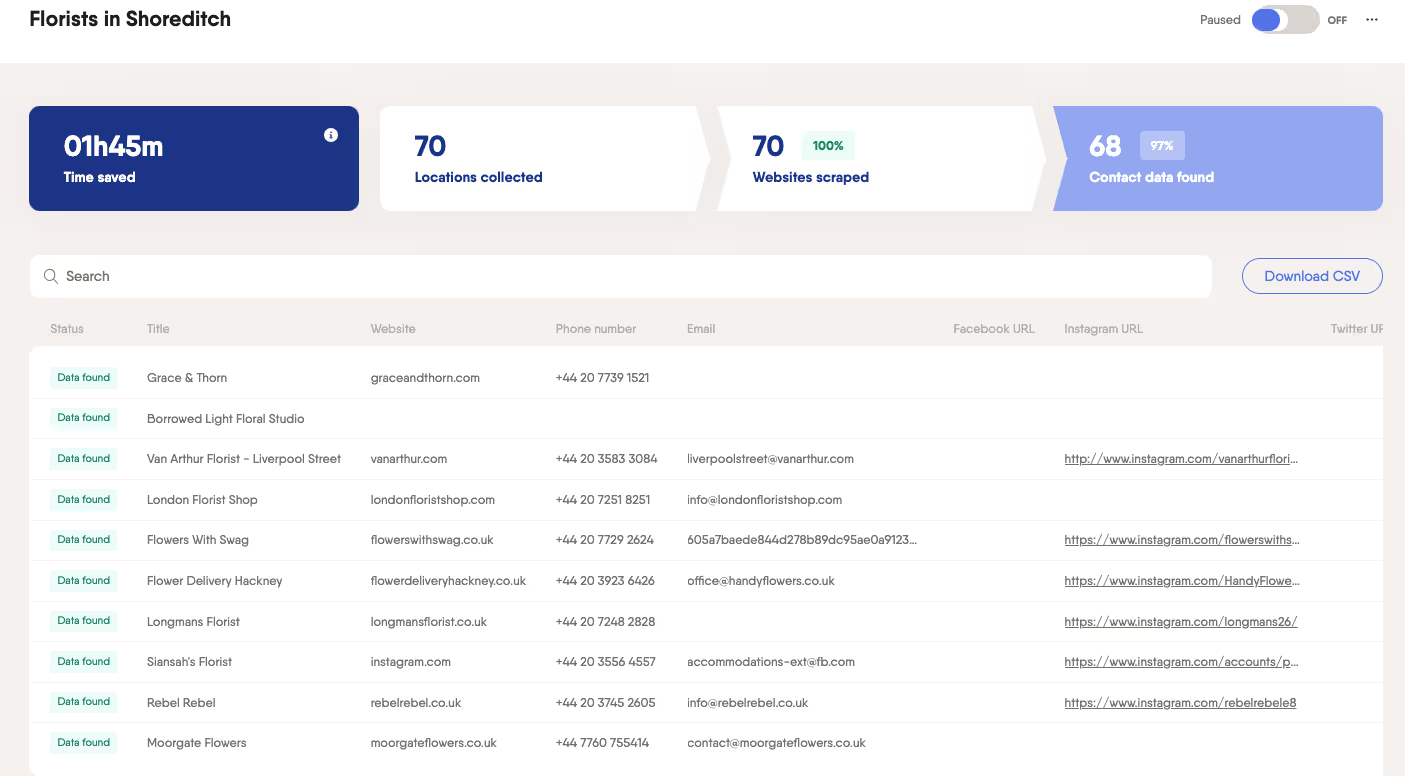
Free plan/trial: Yes. PhantomBuster offers a free 14-day trial (no credit card required).
Pricing: PhantomBuster’s plans start at $59/month.
PhantomBuster is the gold standard for LinkedIn data scraping. This cloud-based software requires little to no set-up, and includes various, pre-made automations—called phantoms—for scraping different websites and social media channels, including LinkedIn. PhantomBuster has over 50 preconfigured phantoms for scraping LinkedIn and Sales Navigator, including:
- Search results
- User and company profiles
- Likes and comments on a post
- Members of a LinkedIn group
- Employees of a given company
And more. PhantomBuster also has a mature workflow automation builder to design and implement custom automations. What’s more, Phantombuster doesn’t only excel in features, it’s also a role model for ethical scraping and abiding by the industry's best practices.
PhantomBuster commits to ethical scraping by only allowing users to scrape public data. The platform also protects its own users' privacy with an in-built proxy feature, and encourages users to stay within the defined rate limits for each social media platform.
Phantombuster is a mature, reliable LinkedIn data scraping tool that excels at what it does. You’ll be hard-pressed to find a better option.
Capterra reviewer Gillaume says:
Overall: Overall, the experience is rather nice and allows to save time. Unfortunately, only the most common sources are covered, and any serious scraping duty will require an additional tool and/or additional (paid) credits to enrich the data.
2. Magical
Free plan/trial: Yes, Magical is entirely free to use.
Pricing: Magical is currently free to use.
Magical is a simple, no-code automation tool that you can add to Chrome for free. It offers quite a bit of flexibility in automating tasks. It includes a text expander that lets you save phrases and customizable message templates, and lets you automate data entry and scraping.
Magical’s Transfers feature lets users scrape LinkedIn data from individual profiles. Simply select the info you want to collect, and it’ll teleport it from your open tabs to your spreadsheet with just a click. Unlike Phantombuster, Magical doesn’t come with pre-made scraping recipes—but it gives you full control over which information to scrape.
You can get even more out of Magical—and Phantombuster—by using the two tools together. The Magical team put together this useful video showing you how to combine the two tools to conduct outreach at scale:
P.S. If you’re interested in exploring more tools for scraping LinkedIn, check out our rundown of the best LinkedIn scrapers.
G2 reviewer Daniel says:
Intuitive, easy, great. What do you like best about Magical? Using macros with just a single letter or command.
Getting down to business—how to scrape LinkedIn data
Now that we’ve looked into the best practices for LinkedIn data scraping, and some good tools to help out, let’s take a look at some scraping scenarios.
1. How do I scrape my LinkedIn company data?
PhantomBuster’s LinkedIn Company Scraper phantom makes it easy to scrape your LinkedIn company data in seconds. All you need to do is input the LinkedIn cookie and company URL, and PhantomBuster takes care of the rest.
The LinkedIn Company Scraper phantom scrapes:
Variable name Description of scraped information link Company LinkedIn profile link name Company name industry Industry industryCode Industry code location Location description Description of the company on LinkedIn website Website phone Phone specialities List of the company's specialities as listed on LinkedIn size X to Y employees logo URL of the company logo used on LinkedIn YearFounded Year founded employeesOnLinkedIn Number of people that have the company on their LinkedIn profile salesNavigatorLink Link to the company insights page if you use Sales Navigator
2. How do I scrape LinkedIn leads?
If you’re looking to scrape a few leads that you’ve found by manually searching, say 10 or 20 profiles, then Magical’s Transfers feature or PhantomBuster’s LinkedIn Profile Scraper can help you.
But if you’re looking to scrape dozens or hundreds of leads? A combo of LinkedIn Sales Navigator and PhantomBuster is probably your best option. Sales Navigator’s search feature lets you target potential leads with advanced filters like industry, job title, current function, geography, seniority, and more. You can also use Sales Navigator to pull up a targeted leads list, and then use the Sales Navigator Search Export phantom to scrape and export the data.
The processes we’ve looked at for scraping LinkedIn company data or leads information applies to any kind of LinkedIn scraping. A combination of LinkedIn, Sales Navigator, and PhantomBuster or Magical lets you scrape any data you need. (Remember to stay within the rate limits and to only scrape ethically, though!)






.webp)
