Google Chrome is a great browser, but you can make it ten times better with just a little tweaking. Introducing: productivity extensions for chrome. These browser add-ons can deliver new or improved functionality above and beyond your regular Chrome experience. However, knowing what to install in your browser to help you work smarter or faster can be a little tricky. There are a ton of extensions to pick from, and installing everything you find is going to do more damage than good—and eat up a ton of system resources, too.
Best Productivity Extensions for Chrome
We've tracked down some of the best Chrome extensions for improving your personal productivity, and we present them (and reviews from productivity-minded people who love them) in no particular order…
1. Zoom Scheduler

Ah, Zoom. Even though we're slowly moving our way out of the pandemic, we will never truly escape the wonderful world of remote conference calls. And that's where the Zoom Scheduler extension comes in handy. As Mashable's Amy-Mae Turner writes:
"The Zoom Chrome Extension allows any user to schedule Zoom meetings directly from Google Calendar. With the click of your mouse, you can start an instant meeting right there and then, or schedule for a future meeting to take place at a time that suits you.
Once you've set up a Zoom meeting, the meeting URL and any other information you've added is sent via a Google Calendar invitation so the person, or people, you've invited can join with a single click."
2. Clockify Time Tracker
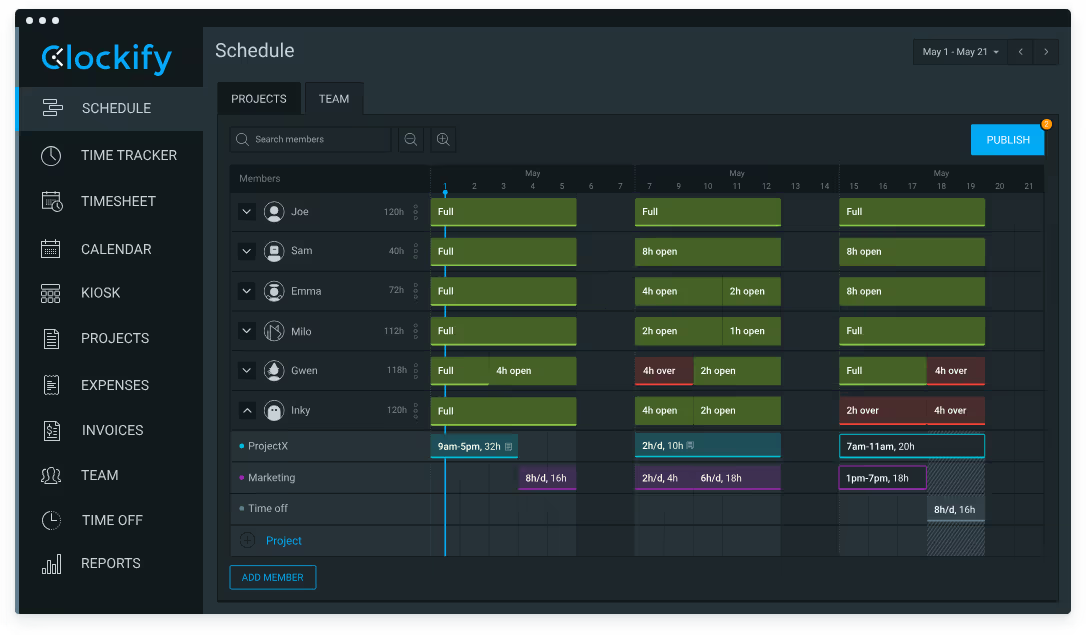
Compare how much time you spend working on your tasks versus doing other, less-important things, like meetings or procrastination. It's not a fun process, but it can tell you a lot about whether you're using your time effectively—assuming, that is, you're willing to make a few changes once you see the data. I'm a big fan of the automatic idle tracking, even though the results can be a bit surprising at times.
3. StayFocusd
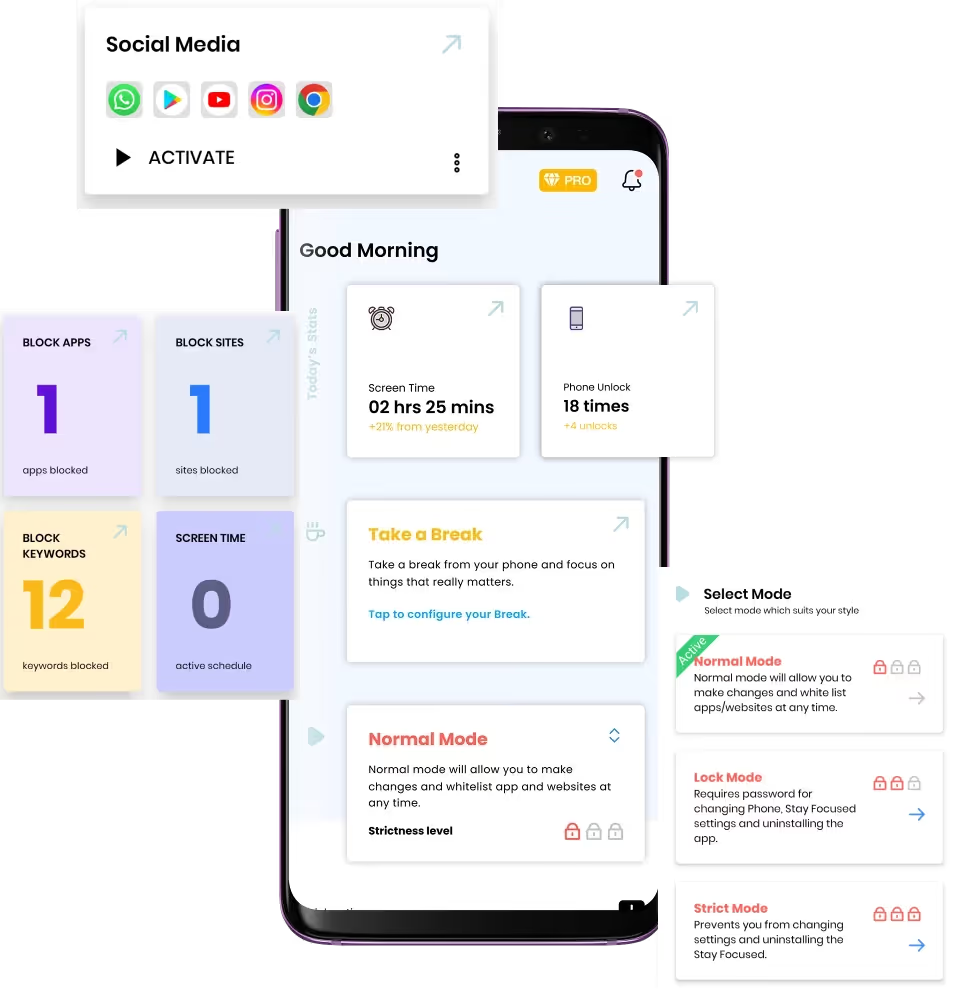
Speaking of Clockify, they've created a great guide that rounds up a bunch of useful productivity extensions for Chrome. And we're thrilled to see one of our favorites grace their list, although StayFocusd is one of the least-fun extensions you'll ever install in your browser if you find yourself taking multiple "Internet breaks" throughout the day. As Clockify writes:
"Say you want to restrict the time you spend daily on Facebook to 10 minutes. Just add Facebook to your list of blocked sites, choose 10 minutes, and shift attention to your daily work. You’ll probably check Facebook occasionally, but you can spend only a total of 10 minutes on it a day. Once your 10 minutes are up, you won’t be able to access Facebook, or any other blocked website until the next day.
You also won’t be able to change the settings to give yourself more minutes on a website once your time on it has expired, so your willpower won’t be tempted.
Another great feature of this extension is the Nuclear Option. Here, you can set the number of hours or days in which you want to be completely restricted from entering certain sites. And, once you turn on this option, there isn’t a way you can turn it off, until the time you’ve entered has expired."
4. Inbox When Ready
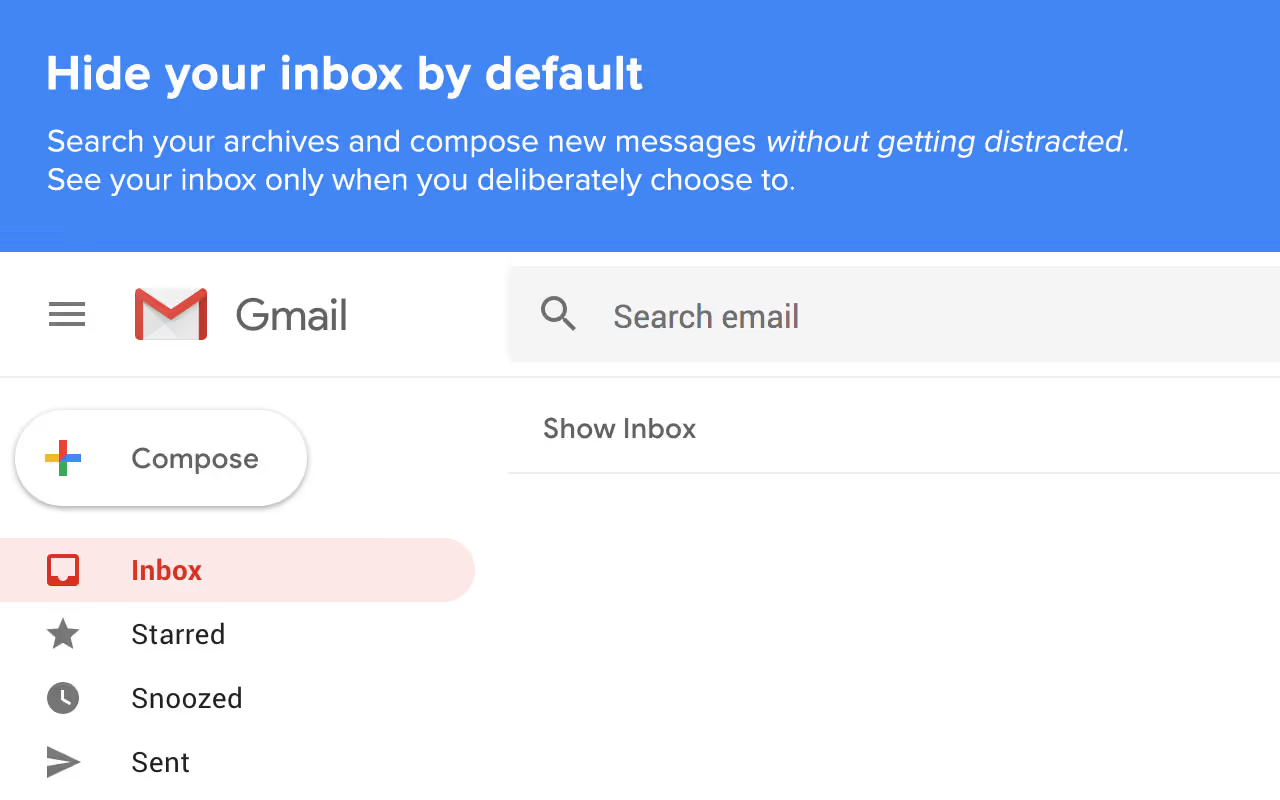
This extension's premise is simple, but Inbox When Ready is a lifesaver if you find yourself constantly getting distracted by all the messages you receive each day in your personal or work Gmail. Don't say no to your email; just say no to your inbox. As Zapier's Wade Foster writes:
"For most of us, our inboxes are a productivity black hole; a necessary evil. At Zapier, we're a big fan of inbox workflows and tricks to help you reach inbox zero, but sometimes, you just need to put a buffer between you and your inbox.
That's Inbox When Ready. Inbox When Ready hides your inbox while leaving you free to search through your email and compose new messages. This app frees you to use your email productively without being sucked into a vortex of guilt and unread messages."
5. Magical - Auto Text Expander
We're a little biased, but one of our favorite time-saving tools is Magical - Auto Text Expander. It works by expanding programmed Shortcuts into longer form text expansions and saves users up to 5 hours a day. According to Eric Griffith over at PC Mag:
"Don't type so much. This add-on lets you write little snippets that expand into full, frequently used text, from one word up to full paragraphs. Never type that annoying email out again—just write it once and then type "@jerks" whenever you want to use it (for an example that can't possibly come from my real life). Sign in with your Google account and all your shortcuts get saved auto-magically."
6. Save to Pocket
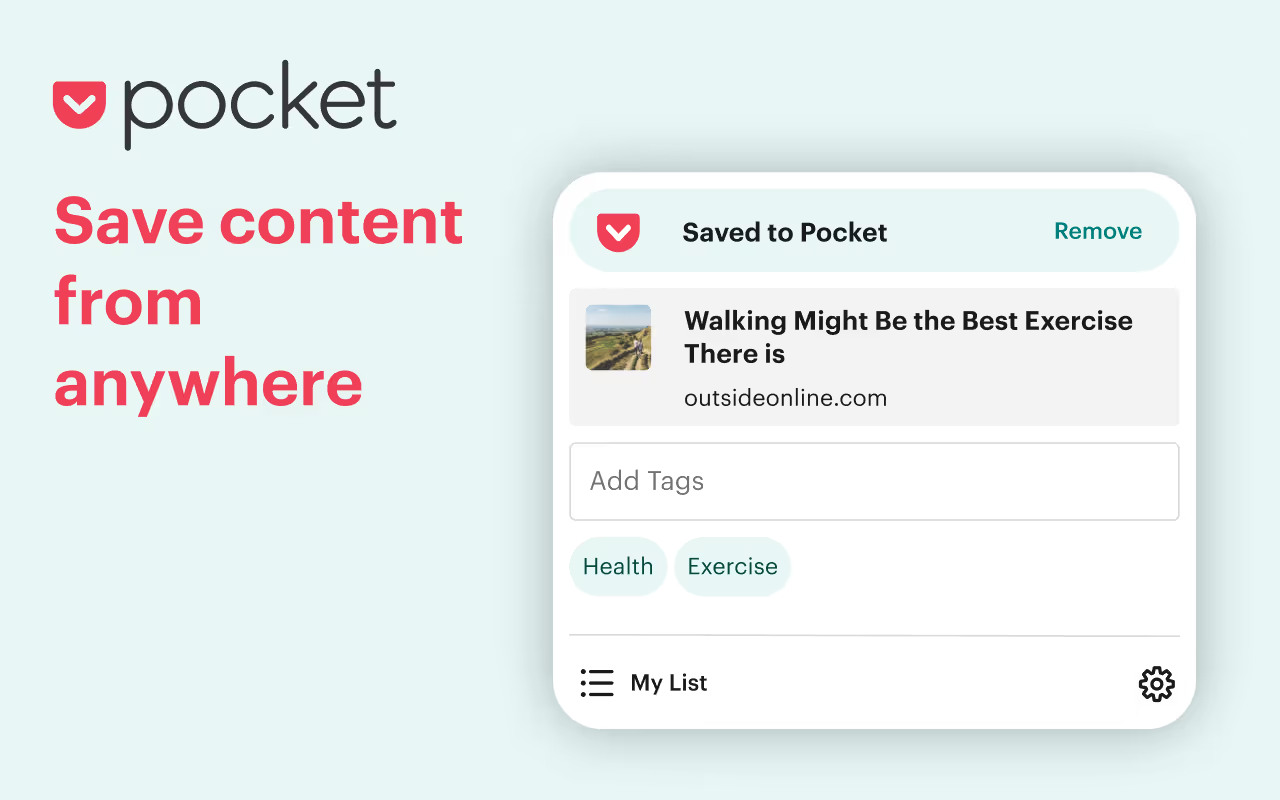
There are a ton of "save it later" tools online; your browser might even come with some baked-in. Whether you're researching for a project or looking to clear out your sprawling list of tabs so you can get more focused, Save to Pocket (and the accompanying Pocket service) is great for building collections of data that you can reference later—from anywhere. As Cat Ellis and Mike Williams write over at TechRader:
"Save to Pocket lets you save web pages, links, images, files and more to a central list, then automatically syncs the results across all your devices.
It's a great system for web research. Whether you're adding pages or links on your phone, tablet or desktop, they're immediately available for browsing on any of the others.
When you save something to Pocket, the extension suggests other content that might take your fancy. If that's not enough, users in the US can also see trending Pocket topics using the Pocket New Tab extension."
7. Clipboard History Pro
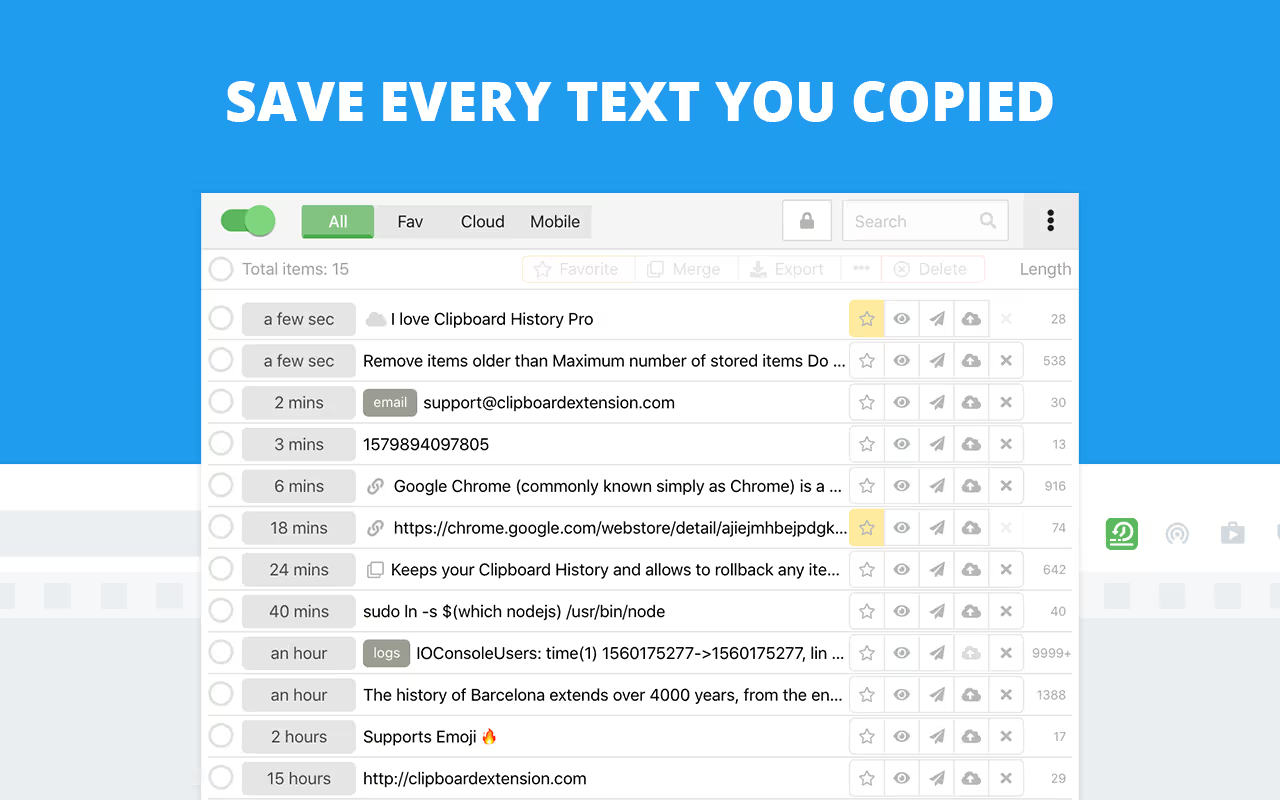
If you're doing a lot of copying and pasting around the web, well, first, stop that, because an extension like Magical can do much of the heavy lifting for you. For that which Magical cannot handle, however, you should check out Clipboard History Pro. It saves everything you copy to a single location so you can reference (and paste) it later. As Android Police's Manuel Vonau writes:
"We've yet to find the perfect clipboard manager for Chrome OS, but Clipboard History Pro comes closest at the moment. It automatically saves every string you copy and makes it available for later pasting. To quickly access saved snippets without using your trackpad or mouse, type in chrome://extensions/shortcuts in your address bar and create a keyboard shortcut for the extension once you've installed it. That makes it pretty easy to use, but it's still a little harder to find and paste older snippets when compared to clipboard managers such as Alfred on macOS."
8. Leech Block
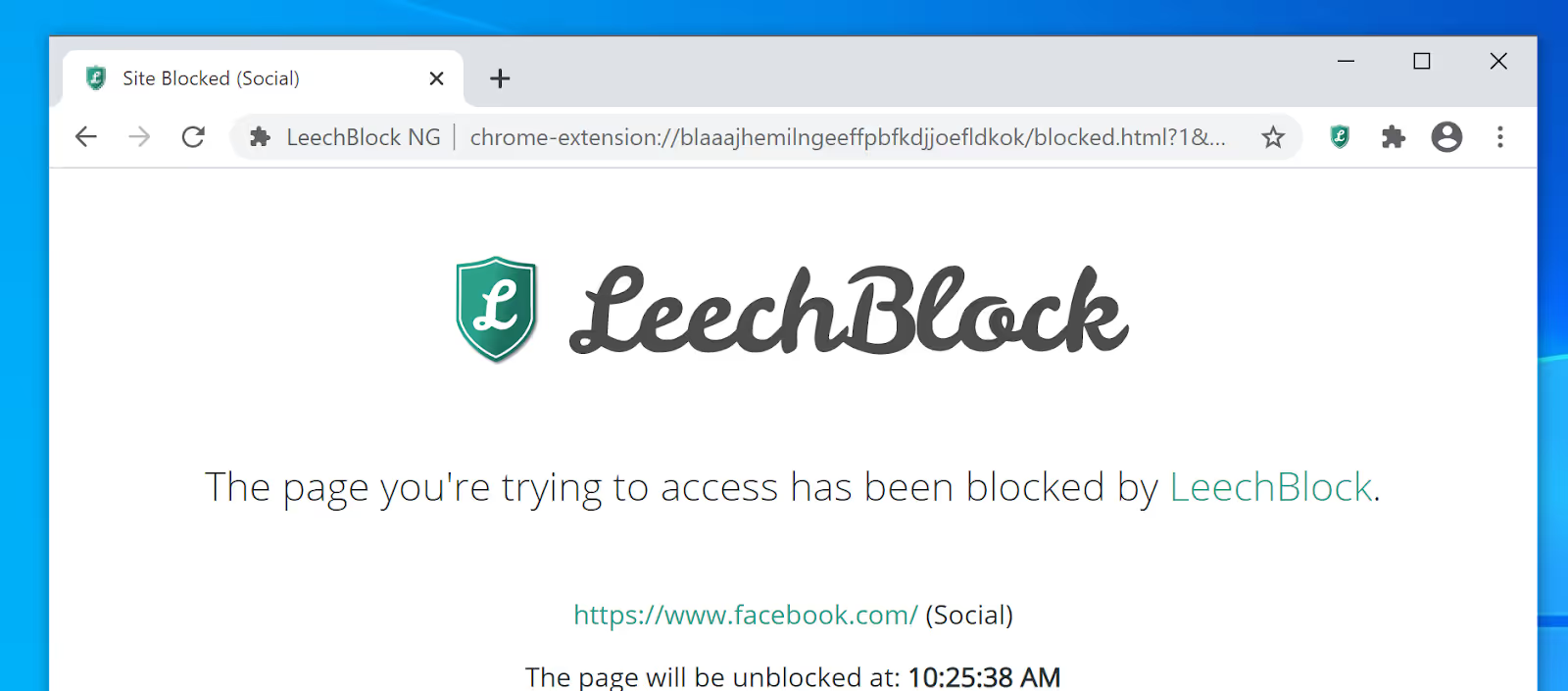
This crafty extension is the ultimate time-saver. If you find yourself unable to stay off social media while you're trying to work, you can use Leech Block to help curb your addiction and stay focused on productivity, not posts. As Vonau writes:
"If you don't need social media for your job at all, you might just want to block networks like Facebook altogether. LeechBlock is among the most powerful tools when it comes to that. It allows you to create up to 30 specific block sets for different websites and durations. You can also specify maximum amounts of time spent on pre-defined sites. For example, you could allow yourself just five minutes of Twitter every hour between 9 am and 5 pm. To make unblocking sites less convenient, you can also password-protect the extension's options."
9. Bitwarden
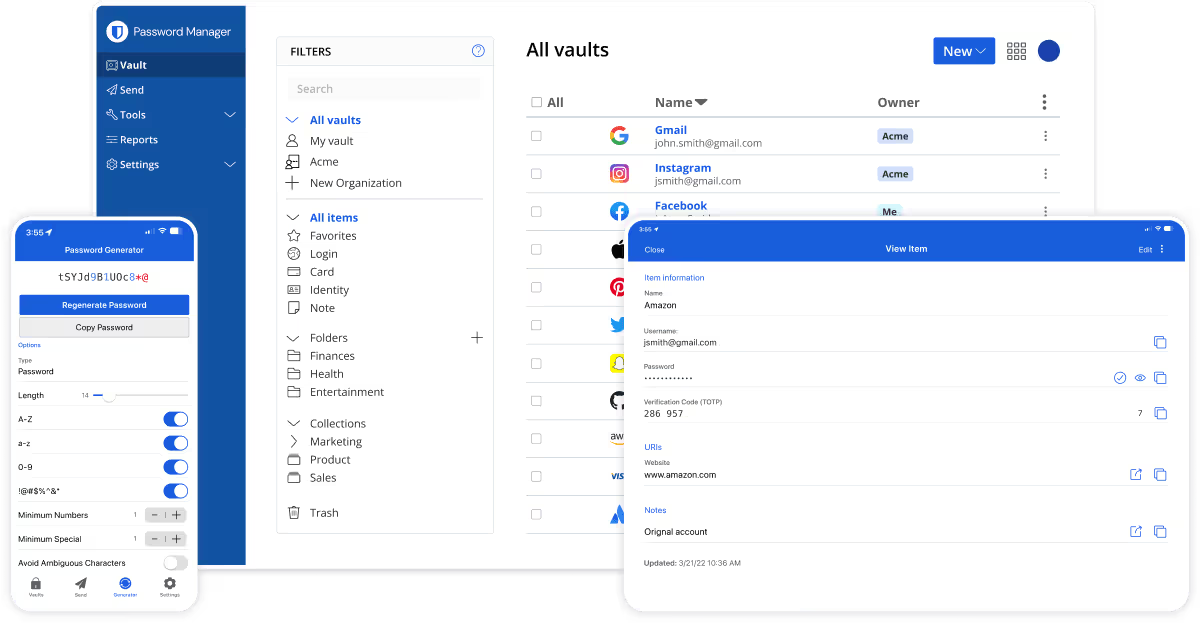
This free password manager is a must-have for your browser. Resist the temptation to use a password that's easy to remember for all your services; instead, save complicated, unique passwords in Bitwarden, and summon them directly into any login field with just a few mouse clicks. You'll save a lot of typing time and be more secure. What's not to love?
As ZDNet's Adrian Kingsley-Hughes writes:
"Looking for a secure password manager that's also free? Look no further than Bitwarden, my new favorite password manager.
Bitwarden stores all of your logins in an encrypted vault that syncs across all of your devices, and all the data is secured using AES-256 bit encryption, salted hashing, and PBKDF2 SHA-256.
If you're not using a password manager -- and you really should be! -- then I suggest you take Bitwarden for a spin. Highly recommended."
10. Chrono Download Manager
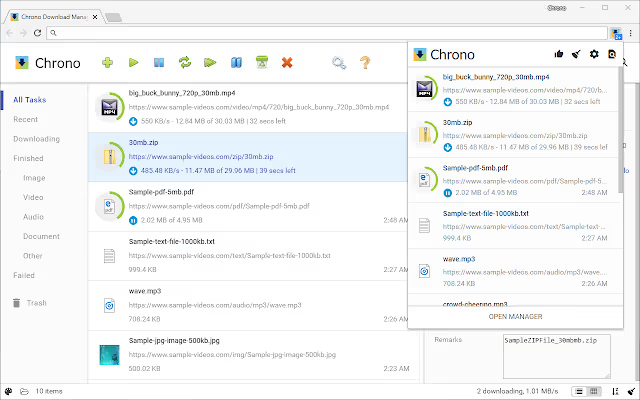
We love this one, because it transforms the simple act of downloading files into a rapid-fire, organizational machine. Or, at least, that's how we envision it in our heads. Chrono Download Manager’s premise is simple, but it will save you a ton of time if you're frequently downloading this, that, and the other from the world wide web. As MUO's Syed Hammad Mahmood writes:
"Chrono Download Manager is a feature-rich extension for managing downloads. It has a clean dashboard within the Chrome browser from where you can view all the downloaded and pending files. These are categorized by file types.
Perhaps the best feature of Chrono Download Manager is Sniffer. Chrono Sniffer auto-detects all the images, videos, files, etc. on a webpage and lets you download them together. Another reason Chrono Download Manager is a great choice is that it’s customizable. From the appearance and behavior to filters and notifications, you can change almost anything according to your preference.”
11. Just Read
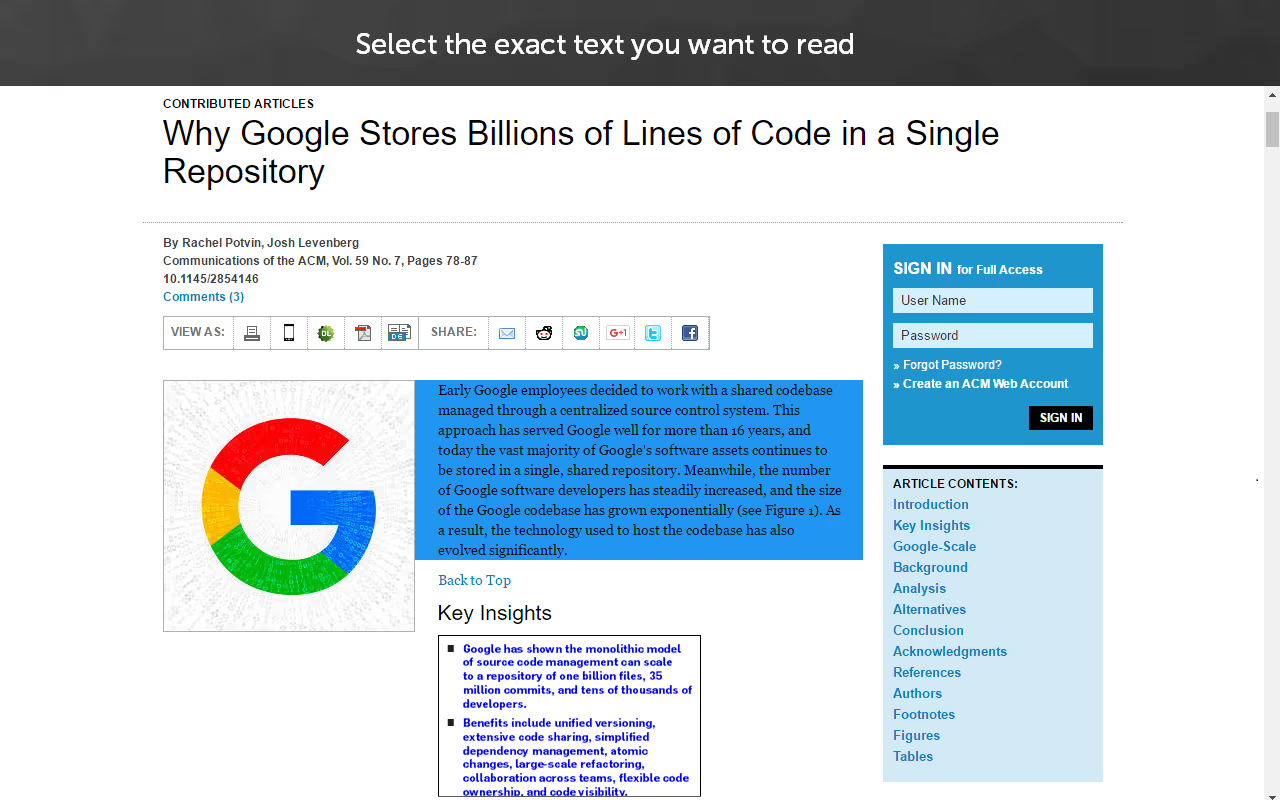
Images. Ads. Design Elements. Ugh. Sometimes, it's a lot faster to just read the plain text of a website rather than having to scroll through pages and pages of clutter. And if a website doesn't offer a simpler "print" option that cleans up its layout for you, productivity extensions for Chrome like Just Read can do just that. As Doist's Becky Kane writes
"Most websites do not have your best interest at heart. They want you to click on ads, sign up for newsletters (you can find our subscribe button in the top right if you’re so inclined 😉), attend webinars, click to the next article, and do any number of things other than read what you came to read. The Just Read extension lets you strip away all that other stuff and, well, just read.
With a click (or keyboard shortcut) you can remove a page’s ads, pop-ups, and comments. You can even customize the styling of the page or switch to a dark theme for reading that’s easier on the eyes."
And it almost goes without saying, but we're big fans of Doist's "Todoist" extension, too.
12. Papier
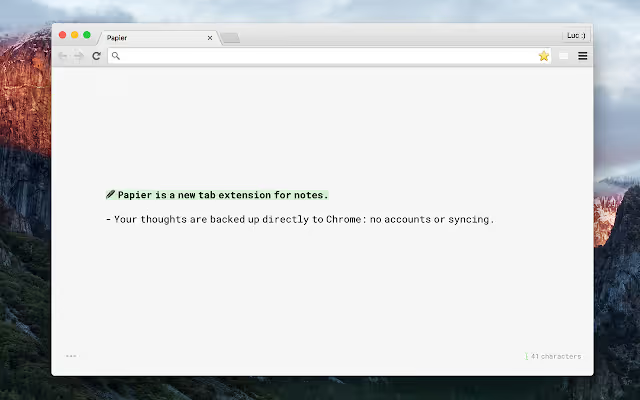
Chrome's "New Tab Page" never feels as useful as it could be. It's basically a search bar and some shortcuts—something your browser's address bar and bookmarks bar already do a fine job of addressing. With the Papier extension, you can transform your New Tab Page into something much more useful for your productivity. As Computerworld's Gregg Keizer writes:
"Didn't have time to plunder your desk or the company supply cabinet for Post-it Notes or index cards before you headed home? Now all out of scratch paper, or saving it for other uses? Ahem. Or just short of note-taking space in your new Lilliputian workspace?
Papier is a brilliant use of Chrome's new tab page, turning it into a place to jot down notes — short notes, long memos, whatever — while still in the browser. The results are stored within Chrome itself, so there's no synchronization necessary, which is a relief as syncing so often goes astray no matter its form or format."
If sideloading Papier into your browser is giving you trouble, a few extensions offer similar functionality, such as Tab Notes and Note Board.
How do I optimize Chrome for best performance?
All of these Chrome extensions for productivity can help you get the most out of your experience online. But there is a risk that comes with downloading too many extensions—and that is they can begin to slow your browser down. Even some of the most popular extensions like Honey and Grammarly have been known to reduce page load times.
In order to optimize Chrome for the best possible performance, you should be selective about how many of these extensions you install.
How can I make Google Chrome more productive?
Even the best Google Chrome extensions for productivity won’t transform you into a more productive person. To really maximize your time and get the most out of your online experience, you need to learn how to tap into a more productive mindset as well. Above all else, this means starting from a place of intention whenever you open your web browser.
Make a plan, set goals, get rid of distractions — and you’ll be amazed at what you can accomplish in a day. ✨
What extensions are best for Chrome?
The productivity extensions above are just scratching the tip of the iceberg. To discover all of the most popular and free apps available, be sure to check out the full Chrome web store.
P.S. Did you know you can use Magical to slash through repetitive tasks in seconds and teleport data between tabs? Check out the Chrome extension if you’re interested — it’s totally free and loved by 450,000+ people at 10,000+ companies.



.avif)


.webp)

