To create powerful, personalized messages, Magical can automatically fill your templates with pieces of information from your open tabs.
Creating information labels
This step is optional as many popular sites like LinkedIn already have many information labels you can use like First Name, Last Name, Employer, etc. To create custom information labels, follow this guide: Discover information labels.
Create a template with information placeholders
Navigate to your Magical home or click the Templates tab from the Magical panel. Select Create Template. Type your message and add the information placeholders you’d like to use from the picker below.
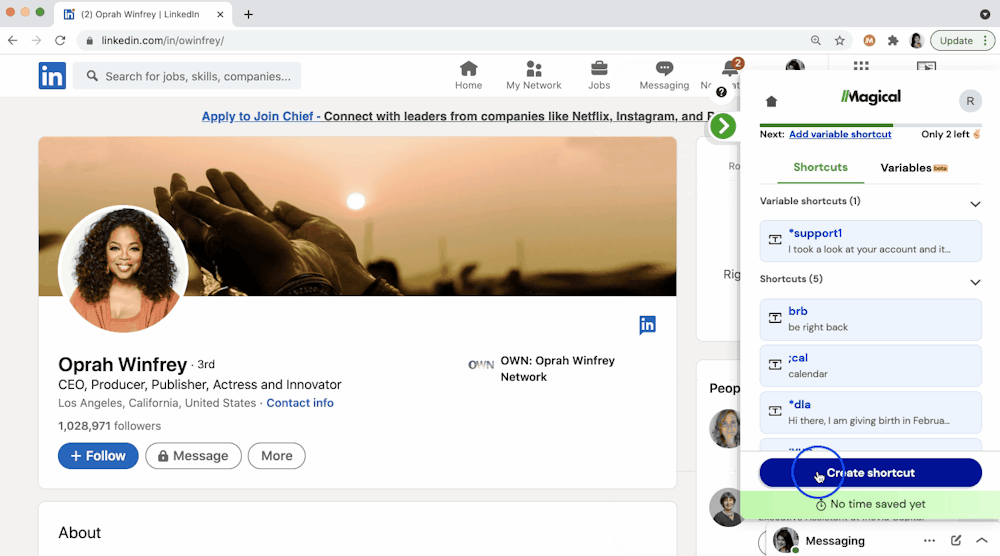
Type // to use your template anywhere
Navigate to anywhere you send messages like Gmail, LinkedIn, etc. Type // and select your template from the dropdown. If your template contains placeholders, the message modal will pop up and suggest information from your open tabs to automatically fill your message with.
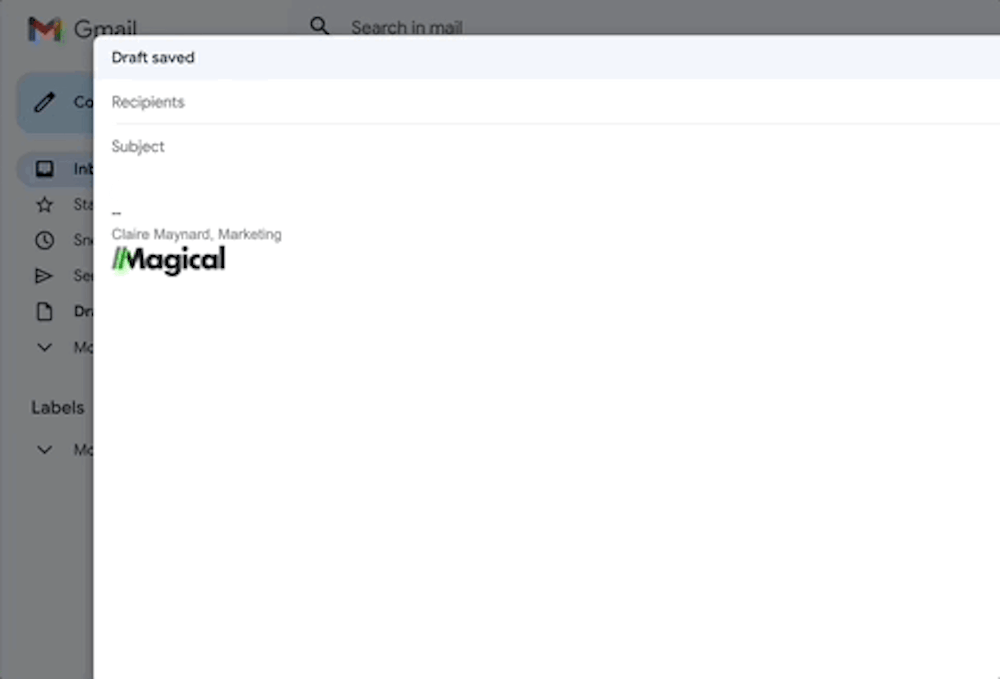
Watch information labels in action 👇

